 One of our recent Q&A posts had a question about custom pages on eBay and since then I have received a number of emails from people who have never even come across custom pages before… and some of these people were experienced eBay sellers with years of experience!
One of our recent Q&A posts had a question about custom pages on eBay and since then I have received a number of emails from people who have never even come across custom pages before… and some of these people were experienced eBay sellers with years of experience!
That’s why I’ve decided to do a dedicated post on the topic, as I actually think custom pages are a great little tool and can help bridge the gap between simply selling on eBay and having your own eCommerce store.
But let’s go back a bit. For those of you who don’t already know, a custom page basically allows you to publish additional information for your eBay shop – things that you don’t necessarily want to include in the actual listing (after all, a listing should be short and sweet to keep things simple for your prospective buyers) such as:
- How-to guides
- Info about your company
- FAQs
- Extended returns information
- Extended shipping information
- Etc.
Although it is perfectly fine to use custom pages for more extended versions of your terms, i.e. shipping, returns etc., the real value is when you use custom pages to build your brand and provide customer service over and above the usual eBay seller.
What am I talking about? Well here are a few examples to get your mind rolling:
- If you sell paint rollers – create a guide on how-to perfectly re-paint your home
- If you sell puzzle games – create a page showing the solutions
- If you sell used textbooks – create a page of useful online resources for that subject
Etc.!
These are just a few examples and the possibilities really are endless. In my mind there is not a single niche that you can’t come up with something similar for. I have actually talked a bit about this subject previously, so check out these two articles if you’re interesting in learning more: Info Products – A Goldmine for Online Sellers & The Power of Free Gifts on eBay.
Providing such guides and resources free of charge will go a long way in building your brand and perceived expertise (who doesn’t like to buy from an expert!?) and will set you apart from the eBay sellers who list every item under the sun.
With an eCommerce store you would usually deliver these guides via email or through a special download link, but on eBay custom pages are a great way to achieve this, with as little trouble as possible for you.
BUT before you run off to create your own page – custom pages are only available to eBay shop subscribers! The amount of pages you can create depends on the level of your subscription:
- Basic shop = 5 custom pages
- Featured shop = 10 custom pages
- Anchor shop = 15 custom pages
I do usually suggest getting a Basic shop subscription as soon as you can (Do You Need an eBay Shop When Just Starting Out?) which will give you the 5 custom pages, and in 90% of cases that is more than enough, and I definitely wouldn’t suggest upgrading simply to get a higher allowance as there is quite a steep increase in the cost.
Creating and editing your custom shop pages is incredibly simple:
- In My eBay, hover over the Account tab and go to Manage my Shop
- Click the Custom Pages link on the left side.
- Cluck the Create new page link, or use the Actions drop down menu to edit existing pages.

 *Important* – if you just recently signed up for an eBay shop, you will be using the 2.0 format, which means you WON’T have the option to create custom pages!
*Important* – if you just recently signed up for an eBay shop, you will be using the 2.0 format, which means you WON’T have the option to create custom pages!
eBay claim that a fix for this is coming soon, but for now all you need to do is revert back to the old shop format. To do so you need to:
- Go to Manage my Shop
- Click Edit Design
- In the top right corner click the link/button that says “revert back to old shop”.
Certain people appear to not have this link, in which case you can simply use the URL below – just replace “SHOP-NAME” with your actual shop name:
http://stores.ebay.co.uk/SHOP-NAME?_rdc=1
From my testing this should definitely work, but in the very small chance that it doesn’t, you can still revert to the old shop design by calling eBay and asking them to do it manually.
Now let’s quickly go over how to actually create these custom pages and have them look good! Yes, yes I know – I’m too obsessed with design! 😉
How-To Create and Format Custom Pages
You can either select a template from the options available for your custom page OR you can use your own template if you have one. Of course the better option is to use your own…
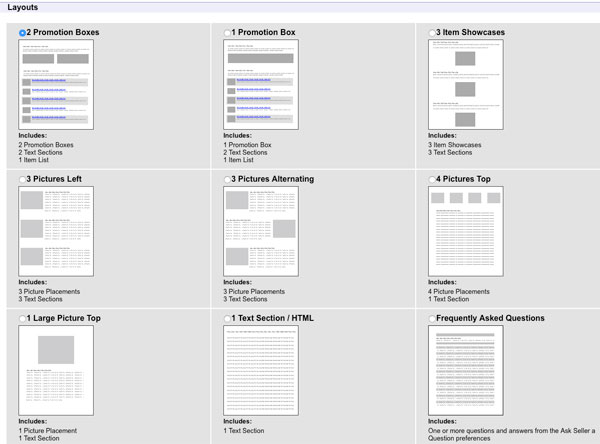 If you order a custom listing template from me (Spicy Auction Templates) we also create a bespoke custom page template which you can use here.
If you order a custom listing template from me (Spicy Auction Templates) we also create a bespoke custom page template which you can use here.
The main downside to creating these pages on eBay itself is that it doesn’t offer a “What You See Is What You Get” (WYSIWYG) editor, which means that you can’t do even simple formatting without having some knowledge of HTML.
Thankfully I have a quick solution, as I know how much some of you hate doing anything involving coding or HTML, which is to use Turbo Lister. You won’t actually upload the pages you create via Turbo Lister – we’re simply using it as the HTML editor to allow us to easily create and edit these pages.
The process is very simple:
- Create a new listing in Turbo Lister, and name it something like “Custom Page – About Us”.
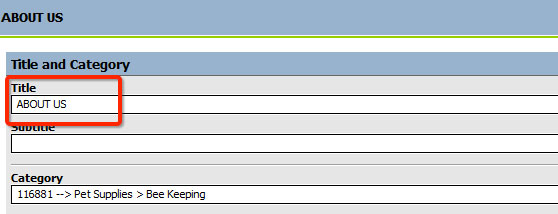
- In the listing description, in HTML mode, paste your About Us template if you have one (if not, simply skip this step).

- Switch to Design mode and format the page as you want – adding text, images, links, banners etc.! This is done exactly as if you are creating a normal eBay listing. Check out my Turbo Lister guide video if you need any help.

- Once you’re done designing and everything looks good; switch back to HTML mode; select ALL the code; copy and save it in a Notepad file. *And that means Notepad, not Word!

- Finally – go back to eBay and the custom page you are creating and paste the code you just copied from Turbo Lister here.
 Do remember that if you go down this route of using Turbo Lister, you need to select the TEXT SECTION/HTML page template on eBay, when creating these custom pages, otherwise the design won’t look right!
Do remember that if you go down this route of using Turbo Lister, you need to select the TEXT SECTION/HTML page template on eBay, when creating these custom pages, otherwise the design won’t look right!
And that’s it! You should now have a beautiful looking custom page that will wow your eBay customers, and it didn’t require any HTML knowledge whatsoever!
I hope you already have some big ideas for how to utilise these custom pages if you aren’t already doing so! If you want my advice on anything, then don’t hesitate to post below in the comments section and I’ll get back to you within 24 hrs, Monday – Friday.
Otherwise, until next time!
All the best,
Andrew
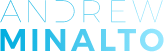













Thanks for that Andrew, I’ve spent the last hour trying to locate the custom pages tab on ebay…
Hi Gary,
Custom pages are only available to OLD eBay shop format.
New shop format does not support them.
Thanks,
Andrew