 One of the more common emails I receive are from people panicking because they’ve made a mistake in one of their listings and don’t know what to do. This always surprises me as it seems most people aren’t aware that you can actually make a number of changes to a current listing on eBay – even listings with a sales history.
One of the more common emails I receive are from people panicking because they’ve made a mistake in one of their listings and don’t know what to do. This always surprises me as it seems most people aren’t aware that you can actually make a number of changes to a current listing on eBay – even listings with a sales history.
And really it’s for those listings that this is most important. After all if you’ve uploaded the wrong image on a new listing and notice right away, you can always just delete it and then re-do it.
But what about a listing that has been running for a while, that has built up a good sales history and is sitting high on eBay’s search algorithm? In this case the last thing you want is to END the listing to make changes, as you’ll lose all that hard work.
Thankfully though, you can make a number of changes, including:
- Changing the price
- Adding or removing images
- Editing the description
- Changing the quantity available
- Shipping terms
- Return info
- Etc.
However the exact rules on what you can and can’t change depends on the type of listing used, whether or not you’ve made a sale or had any bids, and the time left before the listing ends.
Let’s quickly run through the rules, so that you can use this as a reference if you ever need to make changes in the future.
Revising Auction-style Listings
Less than 12 hours until auction end time + Bid(s) received:
- Add optional features to increase your listing’s visibility
Less than 12 hours until auction end time + No bid(s) received:
- Change the category and add item specifics
- Add a second category
- Add to the item description
- Add optional features to increase your item’s visibility
- Add a page view counter
- Add pictures
- Add new payment methods and post-to locations
More than 12 hours until auction end time + Bid(s) received:
- Add a second category
- Add to the item description
- Add pictures
- Add optional features to increase your item’s visibility
- Reduce the reserve price of your auction
More than 12 hours until auction end time + No bid(s) received:
- Change any information except the format. The auction end time cannot be extended if it has been 2 or more hours since the listing was submitted
- Remove the following optional features: Buy it Now, eBay pictures upgrades, reserve price, 10 day listing
- Add optional features to increase your item’s visibility
- Add or change pictures
- Add a second category
- Reduce the starting price of your item
And there you have it! Those are the four different sets of rules for editing auction-style listings on eBay.
Let’s now move on to fixed price listings:
Revising Fixed Price Listings
A purchase has been made from the listing:
- Raise or lower the BIN price
- Increase or decrease the quantity available
- Change the eBay Shop category
- Change the primary and secondary category
- Edit the title (as long as there are 12 hours before the listing end time)
- Add to the description
- Add or remove pictures using eBay picture services
- Add or remove optional features
- Edit the delivery details
No purchases have been made from the listing:
- Change any information except the listing format
- Raise or lower the BIN price
- Increase or decrease the quantity available
- Edit the title (as long as there are 12 hours before the listing end time)
- Add or change the gallery picture
- Add or change other pictures
- Edit the delivery details
And that’s it for fixed price listings, for which there are only two sets of rules, depending on whether or not any sales have been made from that listing.
The actual process of revising a listing is incredibly simple. All you have to do is:
- Go to the All Selling section of My eBay (Selling Manager and Selling Manager Pro Subscribers – use Active View)
- Find the listing you want to change
- From the Actions drop down menu, click the Revise link.
- On the Edit your listing page, make your changes (if a section is grey, that means it can’t be edited) and click Continue.
- Review your fee information and Submit revisions.
If you need to change multiple listings, you should use the bulk editing method to save time:
- Go to My eBay
- From the left hand navigation bar (under Sell) click Active.
- Select the listings you want to revise and then click Edit.
- Your selected listings will appear in a table that lets you directly revise them.
*Important* It can take up to 24 hours for any changes to show on your listing, though it’s usually much less, so please don’t panic if it isn’t instant.
Also, ensure that you clear your cache after you make these changes, otherwise your browser might continue to show you the old version, even after it’s been updated.
It of course goes without saying that for any purchases made prior to you making changes, the previous details apply. This goes for postage, returns, price etc.
Another important point that a lot of people seem surprised by, judging from the emails I get, is that you won’t get any credit/refunds when you remove features from your listing. Yes, you do have to pay extra if you add these in, but you pay the same if you remove them. Unfair, I know, but nothing to get caught up about.
And that’s pretty much everything I wanted to cover about revising current eBay listings. It’s a very simple topic but still one that I get a lot of questions about.
Speaking of which – I spoke earlier about not wanting to lose a listing with good search positions, and the inverse also applies! If you have a listing that is quite old, but isn’t performing very well at the moment (even if it did fine previously) and is falling down in the search results, then I suggest you end that listing and start a new one!
One thing that I know for sure from my years of experience on eBay is that a listing with poor search results is extremely hard to improve. There could be a number of reasons for this (poor conversions, shipping cost etc.) or it could just be pure bad luck – eBay’s search algorithm has taken a “dislike” to that particular listing and there is nothing you can do to save it.
Either way, your best option is to start over with a new listing. Of course don’t just copy and paste – you still need to fix the problem by improving your title, pictures, description, pricing etc.
But starting from scratch is a lot easier than trying to revive a dead listing. Trust me on this and save yourself a lot of time and money!
That’s it for today. I’ll see you again on Wednesday when I plan to post a short guide on creating custom pages for your eBay shop. Stay tuned.
All the best,
Andrew
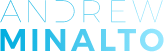













What about listings where a buyer canceled their bid. eBay is not allowing me to revise my item. Is that standard practice on their part? I see nothing in their policies.
If you can’t make changes, then yes – probably that’s how it works.
Can always contact eBay and double check.
Hi Andrew, thank you for your helpful article. I have an item on eBay which is doing much better than I thought it would. It is on an auction which has received bids plus it has a buy it now price. I’d quite like to increase the buy it now price but, as I’ve received bids already on the auction side, I’m not sure this would be allowed or ethical. Do you know the rules or have any views?
Hi Angie,
If you have received bids on your listing, the BIN option is automatically taken off.
So there’s nothing to increase anymore.
Thanks,
Andrew
You have covered almost everything l wanted to know Andrew, except this: Can l add a ‘or best offer’ to my live ‘buy it now’ fixed listing?
Also, l put listing for 30 days and currently down to 26 days – will any revisions l make start my listing from scratch (30 days), or will it continue from the current 26 day countdown?
Thanks,
Geoff, North Wales
Hi Geoff,
Nom you can’t add “Best Offer” feature to a LIVE BIN listing.
No, when you do changes, listing won’t start from scratch again – it will continue running for 26 days.
Thanks,
Andrew
TY Andrew as I will use your information to change my listing and get back with you 🙂 Joseph
You’re welcome Joseph! 😉
Hi Andrew,
last year when researching on my competitors I noticed on the revisions section of all their listings that they would revise their listings every day, for instance, Item
Specifics: –
PictureURL: Pictures Added/Deleted … etc…
I have started again in my eBay business journey after an illness and going back to the competitors I have noticed that they are still doing this.
I have come to the conclusion that sellers are doing this because it helps them rank higher in the first page and Cassini algorithms. I also remember coming across an application tool last year which synced sellers eBay account to always revise the listings regularly and automatically .
I cannot find this tool at the moment. However, I would like your opinion on all of this, please. Currently, I am looking at one eBay listing which you can see here
http://cgi.ebay.co.uk/ws/eBayISAPI.dll?ViewItemRevisionDetails&item=351531603645&rt=nc&_trksid=p2047675.l2569
it’s clear from the link above that regular revisions are being carried out every by the best sellers on first, with respect to their product category.
Would love your advice on this as I may also take this route and if there is any tool which does this automatically without hindering the listings performance then please do let me know.
Kind regards.
Hi Andrew,
I’m still working my way up to TRS status. Your tips really helped me a lot. I am a new eBay seller and I have successfully sold my first 10 items and I’ve been given an increase to 50 items for this month 🙂
In the meantime, should I list my money-making items using 10 days or 30 days?
Would a shorter listing period work better than a longer one?
I have certain quantities of each product e.g. 8-10pcs, so that’s why I am using Fixed Price (BIN) listings rather than Auction. Are Auction listings only applicable to single piece items?
Thanks, Alan
Hi Alan,
If you have 8-10 pcs from each, you should use Good Til’ Cancelled listing format (GTC).
Auctions can also be used, but of course for one item at a time (as auction essentially is for just one time).
You can mix them up as auctions get better positions in search right when they’re listed and right before they end.
Thanks,
Andrew
Hey Andrew, thanks for the advice!
Yeah, ok I’ll change my listings to GTC type. I’ll also list some of my items using Auction, as you’re right about the search boosts at start and end of auctions.
I hope to see some results soon. Will update soon 🙂
By the way, your EAB course rocks! I have also been using your spicy templates in all my listings, they look amazing!
Thanks, Alan
Thanks very much Alan, great to hear that! 🙂
Andrew
Thanks for a the good article about editing the links. I have one important question though.
If we revise the BIN listings either by pictures or titles or description after they have sale record. Does it impact on Lower Search Ranking? … I have been suggested by some ebayers that dont just even touch your good listing as it will affect the search & sales volume after you edit it… They say that ebay re-order or change the search rankings if the listing is revised.
Thanks for your answer.
It depends, on many, many factors (like how good or bad the change you did are in eBay eyes).
BUT I agree that if at all possible, you shouldn’t touch listings that are performing very good and have achieved high rankings.
Andrew