 Let’s talk about product images on eBay!
Let’s talk about product images on eBay!
I have talked a lot about why EVERY eBay business should have their own web hosting account, for various reasons, such as:
- The ability to use your own info@yourcompany.co.uk email address. It looks much more professional than a free Gmail or Hotmail email address (IMPORTANT: Read my Hotmail should be BANNED article if you’re still using a Hotmail email account for your online business).
- Use of your own domain name and website. Even if you don’t have an online shop yet, you still should have your brand name/company name registered as a domain name because when you DO want to start an online shop, you need that domain name in place. Also, even if you’re just selling on eBay, you can promote/advertise your website/domain name to your customers and simply re-direct it to your eBay Shop!
- Having full control of your image hosting. If you’re using a custom made template, or any template for that matter, you know that you need to host your product images online to be able to include them inside your listing description. Your own hosting account gives you this ability while maintaining 100% flexibility. For example, with your own hosted images you can change special promotions or urgent messages across all listings by simply changing the image file on your hosting account.
The last point is the most important as without an image hosting account of some sort, you really can’t create beautiful eBay listings.
However, many people who are just starting out face one of the following problems when considering a hosting account for their business.
- They don’t have a brand name yet so don’t know what domain name to register.
- They are working on such a small budget that even £6 per month for a hosting account + domain name may be too much for them.
- They’re afraid of the technical side of setting up a dedicated hosting account and using it for their business (you shouldn’t be though as I have a great, step by step guide published online on how to use your own hosting account for your eBay business).
For whatever reason, if you can’t open a hosting account right away, you have to look at other options, and luckily there’s a very easy solution:
FREE Image Hosting Services!
YES! There are websites that host images online for free. Well, most of them are businesses of course so they do make money from advertising but that doesn’t change the fact that it won’t cost you a penny to use these services for your eBay business.
Photobucket is one example of a very popular (free) image hosting solution and there are many more. The problem however with Photobucket and similar services is that they do not give you the direct image URL to use in your listings.
Most of the popular services give you an “embed HTML code” which means that you have no control over exactly how your image looks plus these codes usually come with an ad or backlink to the photo hosting website. Sometimes they can’t even be embedded within eBay listings at all due to fancy code being used that eBay doesn’t allow.
But as always, there’s a solution! 🙂
There are some less popular image hosting services that still provide you with a plain and simple direct URL that you can use in Turbo Lister, eBay itself or any other listing tool that you use. My favourite such service at this time is: PostImage.org
 Don’t be put off by the simple looks of this website! It actually works to your advantage as it’s a very simple two-step process from uploading images to getting your URL.
Don’t be put off by the simple looks of this website! It actually works to your advantage as it’s a very simple two-step process from uploading images to getting your URL.
There are other similar image hosting websites out there, so if for any reason you don’t like PostImage.org, you can check out others like:
If you do use another service/website, make sure that:
- It is popular enough (so that the chance of it randomly closing down one day is very slim).
- It provides plain & clean image URLs (and not embed codes).
- Sets no expiry date on your uploaded images.
- eBay use is not classed as prohibited use in their terms & conditions.
PostImage.org qualifies under all these rules so that’s why I recommend using it. If you find a better website, please share it with us in the comments section below this post.
Now, let’s take a close look at how exactly this works and how you can start using free image hosting for your eBay listings right now.
Step by step guide on using FREE Image Hosting!
Step 1 – preparing your images.
The very first thing you need to do is prepare your product images for upload. And this is CRUCIAL as you don’t want to simply take images from your camera or phone and upload them as it is. They will be way too huge in size and will load very slowly in listings plus in most cases they’ll destroy your listings frame and formatting as well – so please don’t skip this step!
I have covered image editing and re-sizing in my product photography tutorial HERE but just so you know, the most important thing you need to do is re-size your image so it’s web friendly. Depending on your template, this means a maximum width of 600-800 pixels at 72 dpi resolution. In some specific cases you’ll want to use even smaller sizes, for example, when you need to create a gallery of 3 images side by side.
 Also, while you’re doing this, I highly recommend you do some basic photo editing too, like perfecting your white background colour, cropping the image so that the product looks nice and centered and of course watermarking your images with your logo. It really does take just a few minutes but makes a huge difference to the end result! Remember, you only have to do this ONCE!
Also, while you’re doing this, I highly recommend you do some basic photo editing too, like perfecting your white background colour, cropping the image so that the product looks nice and centered and of course watermarking your images with your logo. It really does take just a few minutes but makes a huge difference to the end result! Remember, you only have to do this ONCE!
So make sure you do not skip this step as otherwise all your efforts will be wasted. If you have multiple images per product, format and prepare all of them in advance before you move on to the next step which is….
Step 2 – uploading images.
When all images are prepared, you simply go to PostImage.org and click the Browse button to select which images you want to upload from your computer. If you have multiple images to upload, simply hold down the CTRL key on your keyboard to select multiple files in one go.
 After that, in the Resize settings – leave DO NOT RESIZE MY IMAGES as the default option.
After that, in the Resize settings – leave DO NOT RESIZE MY IMAGES as the default option.
IMPORTANT!!! If you really struggle with image editing and don’t have Photoshop or any other image editing tool, but still want to re-size your images, PostImage.org can actually do that for you. So what you would do is simply take the raw image files from your camera or smartphone, and within the resize setting, select the appropriate size for your eBay listing, which in most cases would be: 640 x 480.
For the image content part, just select Family Safe and hit the Upload button!
Within a few seconds (or longer if you upload raw camera/phone files) your images will be uploaded and you’ll see a page like this:
 What I like about PostImage.org in particular is the simple way they preset your uploaded images AND how easy it is to get plain URLs for all the images you have uploaded.
What I like about PostImage.org in particular is the simple way they preset your uploaded images AND how easy it is to get plain URLs for all the images you have uploaded.
 All you have to do is:
All you have to do is:
- Select Codes for All Images
- Select Direct Link
- And that’s it! Here you have a clean list of all image URLs you just uploaded, ready to be copied and used in your listings.
How simple is that!?
Just leave postimage.org open or copy all image URLs to a notepad page and you’re ready for the next step, which is….
Step 3 – inserting images into your listings.
Of course the last thing you need to do is actually insert your uploaded images into your listing/template. This step will differ slightly depending on what listing tool you use to create your listings.
Turbo Lister
If you’re using Turbo Lister to create your listing, this will be very simple. All you have to do is:
1. Click on the location in your listing where you want your image to appear and center it.
2. Click on the Insert Image icon from the main menu.
 3. Copy and paste the image link/URL from postimage.org
3. Copy and paste the image link/URL from postimage.org
4. Click on PREVIEW to verify that it is the correct image.
5. Click on INSERT!
 BINGO! You have successfully inserted your first image within your listing. Simply repeat this process if you have multiple pictures.
BINGO! You have successfully inserted your first image within your listing. Simply repeat this process if you have multiple pictures.
IMPORTANT!!! If you don’t see the Insert Image icon in Turbo Lister, click on settings on the left side and make sure that you have selected Self Hosted images there. Otherwise this option won’t show up in Turbo Lister.
 eBay/Other tools
eBay/Other tools
If you’re using eBay or any other listing creation tool that does not support direct image URL inserting, there’s an easy work around. It does require a few extra steps but it’ll still take you no more than 10 seconds for each image you want to insert.
So here’s what you need to do:
1. Find the place in your listing where you want your product image to appear, click it and center if needed.
2. Type in a line of numbers or characters like 111111111111111111 (for 1st image), 222222222222222 (for 2nd etc.). It doesn’t matter what you type in here as you’re only doing this so that you can easily find this part of your listing in the next step.

3. Switch to HTML mode and find the character line you just typed in (e.g. 111111111111111111)

4. Select all of that and REPLACE it with this code:
<img src=”URL”>
But where URL is, you put your actual image URL from postimage.org.
For example, if my image URL on postimage.org is:
http://s29.postimg.org/4gz58lc13/apple_tv.jpg
The final code would look like this:
<img src=”http://s29.postimg.org/4gz58lc13/apple_tv.jpg”>
As you can see, I simply replaced “URL” text with the actual image URL which I copied from postimage.org.
Then you can switch back to STANDARD mode and preview how your newly added image looks:
 Don’t worry if this sounds too complicated at first, it really isn’t! Just follow this step by step guide and you’ll see how incredibly easy this process is. You can’t really mess anything up here! Just make sure you copy the full image URL from postimage.org and you can’t go wrong.
Don’t worry if this sounds too complicated at first, it really isn’t! Just follow this step by step guide and you’ll see how incredibly easy this process is. You can’t really mess anything up here! Just make sure you copy the full image URL from postimage.org and you can’t go wrong.
You’ll use the exact same system for any other listing creation tool that does not offer a direct insert image URL function.
You can even follow the same method with Turbo Lister in case you want to stick with eBay’s hosted images for gallery images and don’t want to switch to the Self Hosted images setting.
Conclusion
Okay, that’s it for today – this is a simple and easy to follow, step by step guide on how to use free image hosting for your eBay business. While this works perfectly, I would still recommend that you get your own hosting account asap for your business for the advantages that I covered at this beginning of this post.
Also, when using free image hosting, you should always keep in mind a few risks:
- Your images may be taken down if they use too much bandwidth. These free image hosting sites are not really meant to be used for business purposes, they’re more for social use, so that people can share files and images with each other. So if your listing gets very popular and receives hundreds of views per day, there’s a chance that the image hosting company will remove your uploads due to excessive bandwidth use.
- There’s always the possibility that a free image hosting website could go down without notice and you would lose all of your product images. Obviously, you should keep back-up images for a scenario like this but it still won’t be a pleasant job, to edit all your listings and replace all the old URLS if something like this happens.
For the two reasons above, I really only recommend using free image hosting if you’re a new seller who absolutely cannot afford the hosting and domain costs. But as soon as you start making steady sales on eBay, you should register your own domain name and set up a hosting account so that you’re in complete control of your business.
And here’s a final interesting point to finish today’s article:
In exactly the same way as you upload product images and insert them into your listings, you can also use free image hosting to include other graphics inside your listing, like:
- Your logo
- Visual bullet points
- Free gift banners
- Delivery/returns icons
- Seasonal messages
- etc.
Of course, unlike with your own hosting account, you won’t be able to change these graphics across all listings by simply re-uploading a new image, so it is a little more tedious and time consuming. But nonetheless, it’s still a great way of further improving the look of your listings.
If you have ANY questions about this guide, feel free to post them below in the comments section and I will answer your personally.
Thanks,
Andrew
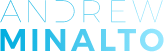













Andrew,
Yes, this is old post, but for anyone has just stopping by in April 2018, the postimg.org domain is kaput at the time of typing (has been for a few days).
All galleries have been moved to a new domain, postimg.cc and there is a message which states: “postimg.ORG domain is locked by Registry, no prior notice”.
All you need to do with any existing URLs is to change .org to .cc
Not sure if the new domain, postimg.cc is going to be permanent, so I personally don’t want to go through my 200+ listings (manually) and change “org” to “cc” in case the original domain goes live again and the new one is deactivated.
Just thought you’d like to know if you are still about.
Hi Anon,
Thanks for your comment.
This is exactly why I have always recommended to get your own hosting account as first option and most recommended option 🙂
Free image hosting sites are simply free alternative for people who are just starting out and don’t want to spend those £5 per month on their own hosting account.
Thanks,
Andrew
Hello Andrew,
What is your review of “imageshack.com” I am using their services for eBay image but I have heard that they replace your images with ads. Is that true.
I haven’t used it so can’t really comment on how good or bad that service is.
Andrew
Hi Andrew,
the postimage was good before they faced the bandwidth trouble and moved to A https server,
I was one of their biggest fans,
But unfortunately now it won’t work with eBay properly
fist of all you have to remove the S from each link to make the HTTPS to HTTP which is a pain if you want to work fast and be very efficient.
second, the image you upload now is reduced massively in quality
let’s say a 230 kb image you put there is come out the same height and width but the file size gets reduced to 30kb which results in a horribly pixelated product image, so in simple forget about selling anything with this sorts of image,
definitely not good fro eBay anymore,
Just thought to give you a heads up so you can update this post and come up with a solution as there is seems to be none all over the internet,
seriously why no one makes a hosting site only for the purpose of eBay and amazon and all the other marketplaces in the world,
if they are fast and reliable and don’t waste our time like Photobucket I’m sure there are lots of sellers out there like myself who would be more than happy to pay around 20-50£ a month depending on our space requirements,
all the best
Sam
Hi Sam,
Thanks for your comment.
This is the reason why I use my own hosting account, why don’t you?
It will cost less than £5 per month, for basically un-limited space. Plus you get a professional email and can have a website or blog too for your business!
Thanks,
Andrew
Hi
I’m getting different results in the HTML mode when trying to insert pictures on an ebay listing.
It looks like this:
=”a-color-secondary”>111111111111111 <span class
and I'm not sure where to insert the url.
Thanks
Hi Clara,
You need to replace that 1111111 part with the image code.
Andrew
Hi
I did just the 11111 and it did not work. I also tried to find the same characters as you had further down the line so that I could remove that together with the 111, but also did not work.
Is there a basic programming rule I can know so that I can figure out why my HTML looks so different from yours and figure out what those characters mean so that I can insert the pics?
Hi Clara,
If you find it difficult to work with HTML code directly, simply use a WYSIWYG editor to format your eBay listings, like this one:
http://htmleditor.in/index.html
Once you’re happy with the final look, just copy ALL HTML code and paste it on eBay.
I will be creating a video on how to do this, next month.
Andrew
Hi Andrew
I really enjoy your site very informative.
I was wondering if you would recommend imageshack as another alternative to image hosting.
Regards
Yolanda
Hi Yolanda,
If they give you direct URLs to uploaded images, sure, you can use them for image hosting, why not.
Andrew
Hello,i have been using photobucket for my listing on turbo lister.
When I click on the image I am looking to upload it shows 4 options on the right.
1 of the links says DIRECT.
Don’t know if this helps.
Yes, but when I last checked it gave dynamic URL which would not show up on eBay properly…?
Are you sure that everything shows up for you on eBay?
If so, that’s great! Then you can use Photobucket too.
Hi Andrew Great article. Just wanted to point out that Photobucket now has a direct image link feature.
Regards
Danny (dan dew fellow member THF)
Hey Dan,
Thanks for stopping by! 🙂
I just double checked – they do not give a plain link for uploads!
They’re dynamic links that won’t work on eBay.
Andrew