One of the first things you want to sort out when you start selling on eBay is Image Hosting.
While eBay offers to host your product pictures on their server, it comes at an extra cost plus eBay’s image hosting won’t give you the features and flexibility your own hosting account will give you.
Any serious eBay seller should use their own hosting account instead of eBay’s service, because:
1) Your own hosting account will save you tons of money in eBay fees;
2) Your own hosting account will give you more control over your images;
3) Your own hosting account will also give you a professional email address and the ability to create a blog or website.
What is a hosting account in the first place?
To put it simply, it’s a server space you rent out for an agreed period of time. Your own hosting account means that you can upload product pictures and even videos and other graphics and show them online via your eBay listings. Look at it as your own virtual hard disk drive that’s connected to the Internet.
Now, there is an alternative to your own hosting account – free online file sharing sites that allow you to upload product images for free, such as Photobucket.com. But it’s only free till you reach their free account bandwidth limit; after that you will have to upgrade to a Pro account and pay a monthly fee.
Photobucket and similar free accounts are meant for personal use, hence their limit on the storage space and bandwidth on free accounts. Very often on eBay I see this:
 This means a person has been using a free Photobucket account and exceeded their bandwidth limit. Now, I don’t know about you, but to me this doesn’t look very professional at all. Imagine one day all your product pictures on eBay turn into these Photobucket warning banners – not good, right? Besides that, Photobucket won’t give you an email address, not to mention the opportunity to build a blog or website.
This means a person has been using a free Photobucket account and exceeded their bandwidth limit. Now, I don’t know about you, but to me this doesn’t look very professional at all. Imagine one day all your product pictures on eBay turn into these Photobucket warning banners – not good, right? Besides that, Photobucket won’t give you an email address, not to mention the opportunity to build a blog or website.
To sum it up, if you’re serious about your eBay business, you should definitely get your own hosting account from day one. These days they only cost a few quid per month and will make your life so much easier!
Choosing a Hosting Company
There are hundreds and probably thousands of hosting companies out there – many of them are very good, while others will let you down more often. When it comes to my own preference, I choose Host Gator hosting company. They’re one of the world’s biggest hosting providers. I have been with them for years without a single issue/problem so far.
Yes, you can find all kinds of smaller and cheaper companies, re-sellers and individuals who will offer cheaper services, but I would seriously recommend you think twice before signing up with any such company. Imagine what would happen if that company goes down one day? Or if it’s an individual, he could just die or get hurt in a car crash or whatever – your account could be gone forever and all the images and file structures you have been working on would be gone.
So, if you ask me, stick with well-known and reputable hosting companies such as Host Gator. They offer great hosting packages at very reasonable prices, a 24/7 Live Chat service for support and all the latest technology behind their doors.
Step one – Opening a Hosting Account
Ok, so the first thing you need to do is actually sign up for a hosting account. When you go to the Host Gator website, you’ll see 3 hosting plans:
Hatchling Plan – this will be perfect for most people. The only downside with this plan is that you can host just one website/one domain name. So if you have multiple domains and plans for multiple websites, go for the next plan which is:
Baby Plan – unlimited disk space, unlimited bandwidth just like with the Hatchling account, BUT with a Baby account you also get UNLIMITED domains. This means you can host 100 websites if you want under this single account for a low monthly fee.
Business Plan – this comes with additional business tools such as Private SSL and a private IP address. For most eBay sellers, this package will be overkill; you don’t really need all these features for your eBay business.
To sum it up – if you have just one domain/website, go with a Hatchling Plan. If you have multiple domain names, choose a Baby Plan.
On the same page you can pick billing plans:
3 years
2 years
1 year
6 months
monthly
The longer the billing cycle, the cheaper the price per month. Here, you just have to look at your available investment and decide which plan is most suitable for you. If you’re on a low budget go with the monthly payment plan. The difference in pricing is really not that huge – you will better invest additional money in stock or a professional eBay template than pre-pay your hosting account for the next 3 years.
Pick your package, select your Billing cycle and click on Order Now.
On the next page you’ll be offered two options:

1) Register a New Domain – pick this if you don’t have any domains already registered. If you haven’t even decided on a name, check out my Domain Brainstorming Tips blog post to learn how to find the perfect domain name for your business.
2) I Currently Have a Domain Name – select this option if you already have a domain name. Simply enter your current domain name there complete with the extension, e.g. yourcompany.co.uk
Below these two blocks you’ll find a place where you can insert a coupon code. Here’s my code you can use to get $10 OFF your first invoice: ANDREWMINALTO

Once you have entered your domain name and the coupon code, click on Continue to Step 2.
On this page you can again change the hosting package type and billing cycle. Select a username and security pin. Then enter your billing information (you can pay either with a credit card or PayPal).
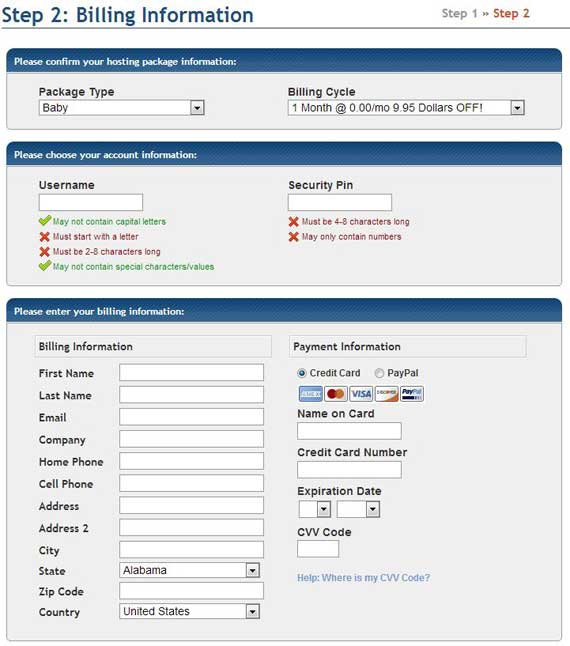
As for the payment method – this is the only time I would seriously recommend using your credit card instead of the PayPal option. Why? Just so you don’t miss a payment, especially if you’re on a monthly billing cycle.
One time this happened to me – I was using PayPal to pay my monthly fee for a re-seller account and I was on holidays or something and didn’t check e-mail etc. – in a word, I forgot to pay and my websites went down for 2 days.
Luckily one of my friends noticed this and called me. I quickly paid and the websites were back online in less than 30 minutes. But because of that accident, I switched to credit card payment so I know 100% that each month’s payment will be taken automatically.
The next block below Billing Information is Hosting Add-ons. If you don’t have any specific needs, you really don’t need these extra services. Just un-tick the offer boxes and review your order summary in the box below:

Once you’re happy with how it looks agree to the Terms & Conditions and click on the Create Account button.
Welcome email from Host Gator
Shortly after payment, you’ll receive a Welcome email from Host Gator containing important information about your account. The most important things to look for are:
cPanel login details (this is where you manage your account, files, create emails and so on)
Billing Central login details (this is where you can view, manage and pay your invoices)
Nameservers
Nameservers are important to you ONLY if you already had a domain name registered somewhere else, for example with Go Daddy. If that’s the case, here’s what you have to do:
1) Go to the Go Daddy (or whatever domain registrar you used) website and login;
2) Click on My Account and go to Domains > Launch
3) Click on the domain name you purchased a hosting account for
4) Locate the Nameservers block and click on Set Nameservers
5) Select I have specific nameservers for my domains
6) Enter the nameserver information you received in the Host Gator welcome email in Nameserver 1 and Nameserver 2 fields accordingly
7) Click OK and you’re done!
It may take up to 24h for the new nameserver information to update. You’ll see when this happens when you go to your domain name and the Host Gator CPanel login page comes up. Then you’re ready to proceed to the Image Uploading Step:

If you registered your domain with Host Gator, you can ignore nameservers as they’re already configured and “connected” to your hosting account.
Uploading Product Images Manually
The easiest way for beginners to upload and manage their eBay product pictures is by using cPanel and File Manager. Here’s how to do it:
1) Go to your website/domain and login into cPanel (remember, login details for this were sent in your Host Gator Welcome email).
2) In cPanel, locate the Files section and click on Legacy File Manager (make sure you choose Legacy File Manager not File Manager).

3) A pop-up window will appear asking you for the directory to open. You don’t have to change anything there – Web Root folder is selected, so click on Go!
4) Before you upload any files, it’s a good idea to create a folder first. Click on the Create a New Folder link. On the right navigation bar you can then enter a name for your folder. Pick something like products or images or eBay and click the Create button.
IMPORTANT!!! Do not use special characters or spaces in folder OR image names. If you need to separate two words use hyphen (-) or underscore (_) instead. Spaces in file names and folder names can create problems displaying your images properly on certain devices and browsers.
5) Once you create a new folder, it will appear in the file list in the main window. In my example it’s a new folder called “ebay”. Click on the folder icon next to the folder’s name (NOT the name itself!) to go to the folder’s location.
6) Once you’re in the folder to which you want to upload images, you can simply click on the Upload Files link to open the File Uploading window.
7) There you can select up to 12 images to upload in one go. Just click on the Choose File icon and select the image you want to upload from your computer. Do this for one or for multiple images. Then click the Upload button. The uploaded images should now appear in the folder.
8) The last step is to get an actual image URL. Click on the image you’re interested in and on the right side navigation bar several options will be displayed. You can delete or copy the file, re-name it, download it, etc. What we’re after is the actual image URL. For this, click on URL (the last option) and the image should open in a new window.
All you have to do then is copy that image URL from the browser icon and use it on eBay, Turbo Lister or any other listing tool you’re using.
You don’t have to check the URL for each image you upload – in fact, if you know the folder and file names you’re using, you just use the same URL and change the ending (picture name).
To make this even more productive, add a number to each item you list like this:
01, 02, 03, 04, 05, etc.
And if you have multiple images for each item (which you should), use another number to identify each picture like this:
01-1, 01-2, 01-3 and so on.
So without checking the URLs, you’ll already know that they will look like this:
http://www.yourcompany.co.uk/ebay/01-1.jpg
http://www.yourcompany.co.uk/ebay/01-2.jpg
http://www.yourcompany.co.uk/ebay/01-3.jpg
With a file name structure like this, you just take one URL and change the end bit for each image you want to use.
This wasn’t so bad, right? It’s really a fairly easy and simple task. The only downside to this is that it’s time-consuming, especially if you have to upload dozens or hundreds of product pictures. That’s why, for more tech savvy people, I recommend using an FTP manager for uploading and managing your product pictures.
Uploading Product Images via FileZilla
You can speed up the whole image uploading and managing process by using an FTP client/manager. This is desktop software that connects to your hosting account via FTP (File Transfer Protocol) and allows you to work with your hosting account remotely – from your desktop.
There are many free and paying FTP software tools available but one of the most popular ones that is also FREE is FileZilla:
I also personally use FileZilla and it works very well.
Before you start setting up your FileZilla account, there’s one task you need to do in cPanel – get FTP account details:
1) Login to your cPanel (hosting account)
2) In the same Files section click on the FTP Accounts icon
3) In the Add FTP Account section enter a username (login) and password
4) In the Directory field, make sure to leave it like this: public_html so that this FTP account gets access to the whole website, not just one directory. In Quota settings leave it as Unlimited.
5) Click on Create FTP Account
6) After that, locate the FTP account you just created and click on Configure FTP Client
7) In the Configuration Files list you will see a FileZilla for Windows icon. Download the FTP Configuration File to your desktop.
Once this is done, go to the FileZilla website and download the free application (Download FileZilla Client – All Platforms). Follow the instructions to install FileZilla on your computer.
When you have successfully installed FileZilla on your computer, open the program, go to File > Import, locate the file you downloaded from cPanel (FTP Configuration File) and click Open.
Now your Hosting Account is successfully connected to FileZilla!
To start uploading images, simply click on the small icon next to the site manager and a list with connected websites will show up. Choose your website account, enter your password and click Ok. (You can save the password permanently to this account by clicking on Site Manager and adding your password to the site’s settings).
Once you’re connected to your hosting account, you can start uploading images in bulk, and at speed using the FileZilla interface. On the right side you see your hosting account (the same one you see in Legacy File Manager using cPanel) and on the left side is your PC/Desktop where you can locate files for uploading.

All you have to do is double-click on an image in the left window to upload it to the server. You can also upload multiple files by selecting them all and making a right click > Upload. Or you can upload entire folders – the choice is yours.
In the same way you can download files back from your hosting account to your PC.
I hope you agree that using an FTP client such as FileZilla is a much faster way and it’s really not that complicated at all. Once you set up the account, it’s very easy to use plus it’s totally FREE!
There are other handy tools for FTP that work in a similar way – browser extensions, Chrome plugins you can use to upload files to your hosting account right from the browser. But I personally find FileZilla a good solution as it’s bug free and works very fast (with browser extensions you may run into problems or compatibility issues from time to time).
Conclusion
Ok, that’s it for today. Now you have a step by step guide to how to start using your own image hosting for your eBay business. No reason anymore to keep paying those eBay image fees! This really is simple and saves you a ton of money in the long run.
In the coming weeks I’ll also show you how to create and manage your email accounts as well as how to create a simple website to display your contact information and link to your eBay shop.
As always, I would like to read your comments and questions in the comments block.
Thanks,
Andrew
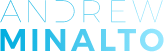















is this only for Ebay, or can it be used as a private hosting site to be able to post images on any public forum and other sites?
sure, it will work for any place where you can post images using a link.
Andrew,
Thanks for this great article. We are considering moving to externally hosted photos instead of using the eBay photo uploader on a listing-by-listing basis. Is there any observable difference in the viewer experience when a listing uses hosted photos linked by URL instead of uploaded photos? We would hate to lose business because our hosted images load slowly and cause buyers to lose patience. Thanks!
Hi Seth,
For gallery images it does not matter whatever you upload images to eBay (what you should do) or use your own hosted images – eBay still “takes” them and hosts on their servers.
For images inside listing description/template – eBay does not offer such feature so only way to do this is by using your own hosting account or 3rd party image hosting services.
Thanks,
Andrew
I have been reading your site and love it so far. thank you so much for all your help. I am looking into image hosting on my own website. I currently have a couple of domains thru godaddy that are hosted there as well. I am in the US and trying to figure out how this works on godaddy or do I need to buy something similar from another site. Could you help me out. Thanks
Hi Travis,
Do you have just domain names registered with Go Daddy or you also pay a monthly fee for their hosting services?
If you have hosting with them, you don’t need anything extra and can follow this guide.
Andrew
Thanks for letting me know. I actually have domain names and use their service for hosting my two sites as well. Does this change things or do I just follow this guide and apply it to godaddy as well or do I need to get a seperate hosting account. Also on a second question we are looking to purchase spicy auction templates with the easy auction business but wanted to make sure they would work with ebay.com the US site as we are in the US. I was going to figure out this image hosting before buying as I wanted to make sure everything would work out for us. Thank you again reading your blog has been very helpful and informational.
Hi Travis,
Yes, you can use your current hosting accounts, no need for a new one.
And yes – both EAB & SAT works in the US too, no problems there.
Thanks,
Andrew
Hi Andrew,
Great post! But I have a question in mind. What exactly will we be saving money on? Could you provide an example please? As I’ve been reading on eBay help pages that you will pay fees (in some circumstances) regardless the method used to upload images. Unless I’m mistaken?
Thanks
Gaya
Hi Gaya,
This post was created when eBay charged for gallery images.
Now they don’t.
So you upload gallery images for free on eBay and use self hosted images for images that you insert into listing description block/template.
Thanks,
Andrew
Makes sense now. Thanks for getting back to me!
Gaya
no worries, you’re welcome!
[…] http://andrewminalto.com/image-hosting-explained/ […]
Hi Andrew
Thank you for all the free info on your blogs. It has really helped to get started on ebay.
I wanted to ask you about photobucket. You mentioned in your blog that you don’t think is a good idea due to the bandwith limit. But what about their paid accounts? The plus accounts have unlimited banwith and cost only 2.99 US dollars a month. Are there any other issues to consider? Will a hosting account load the pictures faster than photobucket?
Really appreciate your comments.
Best Regards
Tom
Hi Thomas,
Yes, with a paid account you would be protected against “bandwidth issue”. But then again if you have to pay for it, you may well pay for real hosting account and get all advantages it presents.
No, picture loading time won’t be different, unless you get a super fast (expensive) hosting account.
Thanks,
Andrew
Hi Andrew,
Good idea with hosting images but I have question regarding this. What happens if hosting provider system goes down for a couple days? As I understand ebay would not show my images those days. What to do in that case?
Also as I know you like to keep your all businesses separately what I mean 1 Ltd. for 1 business.
Do you use same hosting account for all of your Ltd’s or they are separated?
Is it alright to mix it up?
Kind Regards,
eBayer
Hi Andy:
Just found your site and what a help this is on web hosting. I have been with yahoo for yrs as my web hosting service. I would upload my pictures from my old floppy disk and go to my yahoo, copy and paste into my picture space. So many people do not even know now what a floppy disk is.)HA) I cannot do this into my ebay listing for some reason. My pictures are so many of the identical items so the picture is already uploaded. I just cannot get to the place to paste my url.. I am really in a mess
Thanks if I have asked this question to make sense…..
Hi Lynn,
Yeah, I remember 1.44MB floppy disk very well 🙂
As for your question – sorry, could you please clarify what problem exactly you’re having with images?
what is image and video hosting platforms?
sites like Flickr and YouTube 🙂
[…] Once again, I have already created a complete guide on this so if anything above is confusing you, don’t worry! Take a look at this article and everything will become clear: eBay Image Hosting Explained – A Step by Step Guide […]
[…] of course, if you’ve followed my advice you’ll already have your own hosting account which you’ll use for all your eBay product pictures but if not, this is a much better alternative […]
Great instructions Andrew.
I have followed your instructions,only difference we are on bluehost not Host Gator but we are having problems displaying the picture on our ebay listing.
We can see the picture we want to display on our Legacy File Manager and we can see the URL link but when we copy and paste this to our ebay listing all we can see is the clickable link not the picture itself.
We used to do this via photobucket, it was easy,we just had to copy and paste the HTML code for that picture.
Bluehost do not provide HTML code? I asked them on live chat they said no.
Can you advice me on this matter?
Thank you for your help in advance.
Hi Barish,
Yes, a Legacy File Manager only provides image URL, not HTML code like Photobucket.
If you create listings using Turbo Lister, there’s a Insert Image feature which allows you easily insert images by just providing the image URL, from the Legacy File Manager.
If you create listings on eBay directly, you just have to use this code and replace http link with your image link:
Hope this helps!
Thanks,
Andrew
Thanks for your reply Andrew.
I managed to figured it out. Once you write at the end it works.
Have a nice day.
Good stuff!
[…] pictures, I will be using self-hosted images as they give me more flexibility in terms of how they look + I can change them later on without […]
[…] only thing you need to do when purchasing hosting from another company is to change the name servers for the domain you want to use for […]
After a week of trying to decide which web host to store my eBay images on, I found this page. I even used your coupon code for a discount with HostGator. I spent days organizing files and uploading over 400 images to HostGator. There was a problem with my domain registration so I had to contact support. While speaking with a rep, they told me that I could not use my HostGator account for eBay image storage, that I would have to have a website. In other words – throw up any old image gallery with thousands of pictures on it, and you can store your eBay images on HostGator, otherwise – you’re really not supposed to. I think people should be aware of this, before spending as much time on it as I have.
Hi Dixie,
Thanks for your comment.
Yes, I have heard of this too but personally have never had any problems with this – and I’m with Host Gator for many years now.
I believe that they’re worried about bandwidth usage but most eBay sellers won’t use it that much.
Thanks,
Andrew
Hi Andy,
That’s so helpful information! i was wondering if it possible to use dot com rather than using dot co.uk? Whats a difference really?
Regards,
Francis.
Hi Francis,
If you use domain name purely for image hosting, you can use .com, .net or any other domain name (cheap one). There’s no real difference.
I’m recommending .co.uk domains for UK sellers purely for the fact that then they can use it to have a proper email address (info@yourcompany.co.uk) and host a blog/shop on same domain name.
Thanks,
Andrew
[…] If you’re new to image hosting, take a look at my Image Hosting Video Tutorial here. […]
Hi Andy, this is a really good post about image hosting, but i was wondering if it can halp to make your photos look any better? I have sold things on ebay in the past and have done okay but my photos are not very good as i don’t think i am any good at taking them and my camera is fairly old. Have you any tips? Thanks
Hi Val,
Thanks for your comment.
Yes, I have this in plans to create tutorials on how to take better product pictures, how to edit and prepare them for eBay use. Stay tuned!
Thanks,
Andrew