It does shock me how many Amazon FBA sellers let their account status get jeopardised from not following the simplest of rules and making sure they maintain their metrics.
Now with something like the Inventory Performance Index, I can at least see why there could be problems. But with the upcoming Invoice Defect Rate there are absolutely no excuses!
There really is so little for us to do…
That’s one of the beauties of being an Amazon FBA seller and probably the main reason I switched over from eBay all those years ago — a decision I haven’t regretted at all! Amazon literally takes care of most of the work and it really is hard to fall on the wrong side of their metrics and performance indicators.
So please, I don’t want to get any emails from people saying help me my account is in trouble because of this. You’ve been forewarned!
Now, rant over. Let’s quickly go over:
What is Amazon’s new Invoice Defect Rate?
It was first introduced on Amazon.co.uk last summer because “Amazon Business customers require timely invoices for tax and accounting purposes” and Amazon wants to make sure you “deliver the invoicing experience this fast growing segment of customers expects”.
And I have to say that personally I am surprised by the amount of orders where the customers request an invoice / VAT receipt – especially as the product I’m selling isn’t something you would necessarily think of business customers for.
So I do believe it when Amazon says this is a growing segment, after all they usually know what they’re talking about with this kind of thing. And I for one definitely won’t say no to some additional sales!
Since Amazon introduced this new metric they’ve been recommending Amazon FBA sellers maintain it under 5%. But from April 5th 2021 this becomes part of the Amazon invoice requirements to sell on Amazon.co.uk, Amazon.de, Amazon.fr, Amazon.it, and Amazon.es.“
Failure to comply with this upcoming performance requirement may result in account deactivation.”
How is the Invoice Defect Rate calculated?
It’s the percentage of orders for which you didn’t upload an invoice by midnight on the first working day following the day of confirmed dispatch.
For example if an order has confirmed dispatch on a Monday, you need to upload an invoice by 23:59 on Tuesday. For orders that are confirmed dispatched on a Friday, you’ll have until 23:59 Monday the following week to upload an invoice as it only takes into account working days.
You can check your current Invoice Defect Rate by going to Seller Central > Account Health > Customer Service Performance. At the moment it only calculates it based on the last 7 days of orders (if it shows N/A that just means you didn’t have any orders from Amazon Business customers in the last 7 days) but presumably this will change by April…
Now to the main point:
How do you reduce your Invoice Defect Rate?
Well there’s a number of different options depending on your VAT status and if you decide to use Amazon’s VAT calculation service. Let’s quickly go through them one by one:
- Enroll in Amazon’s VAT Calculation Service and let Amazon create invoices on your behalf automatically. IDR is 0% when Amazon’s VAT Calculation Service generates an invoice on your behalf.
- Enroll in Amazon’s VAT Calculation Service and choose the settings to upload your own invoices via your solution provider.
- Upload your invoices via your solution provider without enrolling in Amazon’s VAT Calculation Service.
- Upload your own invoices manually from the Manage Orders or Order Details page.
- If you are exempt from VAT registration in both the EU and the UK, declare your VAT exemption status and let Amazon issue receipts on your behalf automatically.
If you want to use options 2 or 3 there are a number of different third party options but personally I recommend option 1 – that way Amazon automatically both calculate the tax for you and also generate the invoice.
There are a couple of other smaller benefits such as VAT-exclusive prices being displayed on your listings and the fact that business customers can filter their search results to only show listings for which invoices are automatically generated.
To enroll in Amazon’s VAT Calculation service go to Seller Central and complete your VAT registration details then click on Activate Amazon’s VAT calculation service.
And there you go – it’s all taken care of for you and you have nothing to worry about.
If you’re VAT registered then then I really don’t see any benefit to going with option 4, the manual method.
If however you’re not VAT registered then you’ll have to create and upload your own receipts.
This is not complicated at all and I’ll show you a very easy process to take care of it but it’s very important to get it right as you can’t provide VAT invoices when you’re not a VAT registered business.
So on the receipt you either need to state that you’re not VAT registered or better yet you should have “VAT – NA” as part of the receipt.
You can either make a stock template in excel and just edit it for each order or simply use a free online invoice generator.
They’re all basically the same so just choose whichever one you like.
Let’s quickly run through an example so you can see how simple it is to create an invoice. I’ll use invoice-generator.com, here’s the starting template:
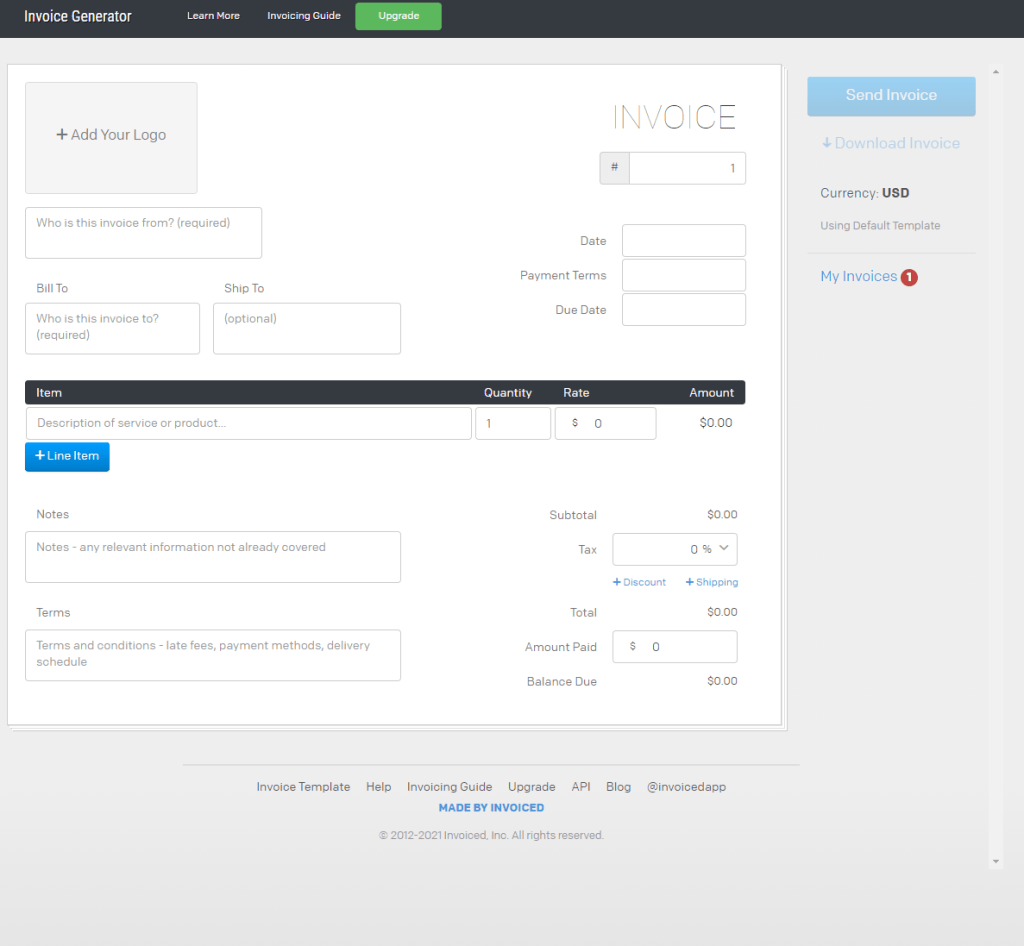
And here are the steps you need to follow:
- Add your logo and business details under “who is this invoice from”
- Add your customer details under “bill to”
- Change “invoice” in the top right hand side to receipt
- Add an invoice no. (you can simply use the amazon order no.)
- Add the order date
- Leave “payment terms” and “due date” blank
- Change the currency to GBP
- Fill in the product details under “item description”
- Put the sale price under “rate”
- Put the sale price under “amount paid”
- In “notes” add VAT – NA as not VAT registered

And that’s it. Here’s the final PDF which you can simply save and then upload via Amazon:

And that just leaves those of you who are exempt from VAT registration in both the UK and EU.
Again, this is a very simple process. You simply go here and declare your VAT registration exemption and you’ll be enrolled in Amazon’s automated receipt generation.
This is very important. Even if you’re not required to apply VAT on your sales, that doesn’t mean you don’t have to do anything (as I’ve seen a lot of people on Amazon’s seller forums saying!). You’re still required to provide a receipt for each order from an Amazon business customer, so please make sure you enroll.
And finally for anyone wondering, you also can’t send invoices or receipts by email. These won’t be considered and will count as missing towards your Invoice Defect Rate.
So there you have it. One new performance metric for us to monitor but once it’s all set up there’s really nothing to worry about. Of course we’ll see in practice what other problems pop up which will all be covered here and on our Amazon Sharks Facebook group.
As always if you have any questions post them below and I’ll personally get back to you.
Otherwise, until next time!
All the best,
Andrew.
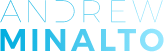












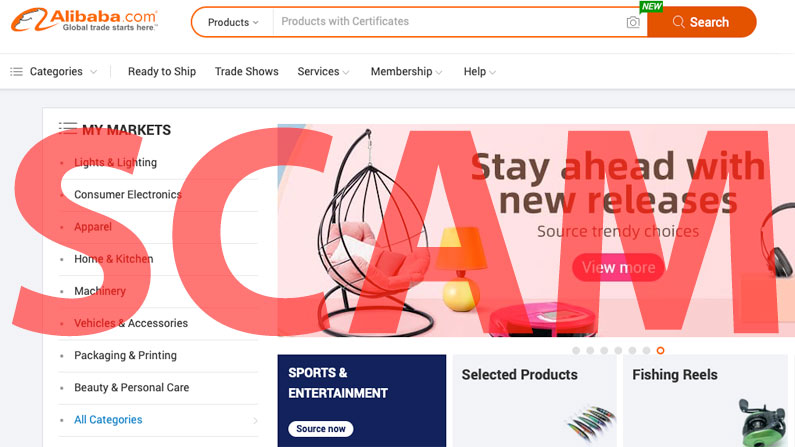
Hello Andrew; my Boss
I recently started selling in Amazon. I am not VAT registered yet. Do I still need to provide Invoice for the business customer? Many Thanks
Hi Mohammad,
Yes you do! It’s all covered within the post but I suggest using a simple online invoice generator if you’re not VAT registered.
Thanks Andy for this,
Very helpful!
Is there a quick way to know that the product was purchased by the business customer without going into the details in the Seller Central.
Or maybe there a way to set an alert for this?
Many thanks,
Henry, I use Shopkeeper for that. When you see your orders for the day they show you quickly which ones are Business customers.
Do we only have to do this for people who request it, or we have to do it for all business customers?
Thanks a lot
Hi Lynden,
It’s required for all orders from business customers.
Thanks,
Andrew
I’d also like to know this!
Hi Callum,
It’s for all business customer orders.
Hi Andrew. Why would you choose the manual method over just telling AMazon you’re exempt and getting them to issue receipts automatically? Seems the easier option.
Hi James,
Because being “exempt” from VAT is different from not yet having to register for VAT. You can only register as exempt if “you only sell goods that are exempt/not subject to VAT”.
Amazon seller support seem completely confused about this themselves, which is causing a lot of issues.
Hi Andrew, it does say on Amazon’s site that you are also exempt if you didn’t reach the threshold yet:
https://sellercentral.amazon.co.uk/gp/help/help.html?itemID=X6237CB52WAAF6W
They could have used better wording I think.
Hi James,
I just took another look at the link and to me it still says you’re only exempt if you only sell goods not subject to VAT (which is what VAT exempt traditionally means):
A business primarily established and dispatching only from the UK:
*Sell goods below the current domestic registration threshold.
*Only sells goods that are exempt/not subject to VAT.
*Does not store inventory (and/or dispatch goods from) outside the UK.
*Does not act as the importer of records when dispatching goods to an EU-based customer.