This is a small eBay listing creation trick I learned many years ago.
Do you sometimes get weird formatting issues when building your eBay listings in Turbo Lister or eBay itself?
Chances are they’re caused by additional code that comes with the text when you copy and paste directly from a Word document, PDF or a website.
Take a look at these two examples:
1) This is how clean HTML code looks:

2) And this is how HTML code looks when you copy and paste your product descriptions directly from Word:

As you can see, in the second example, the code is seriously messed up as it comes with tonnes of rubbish that is not related to HTML at all. And this can cause all kinds of formatting issues such as wrong alignment, incorrect font size and colour that you CAN’T then adjust in Turbo Lister.
Luckily there is a very easy fix to this problem; ALWAYS paste any text into Notepad first and then copy from there to Turbo Lister or eBay. So the workflow looks something like this:

And this doesn’t only apply to Word but any other program apart from Notepad – say you copy something from Excel or a website – the copied material will come with even more formatting issues which you’ll be unable to fix later on.
So from now on, when you have any material written in a Word doc, website or other program, BEFORE adding it to eBay or Turbo Lister, paste it first into Notepad and then copy it again from there.
Hope this helps!
Thanks,
Andrew
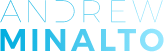










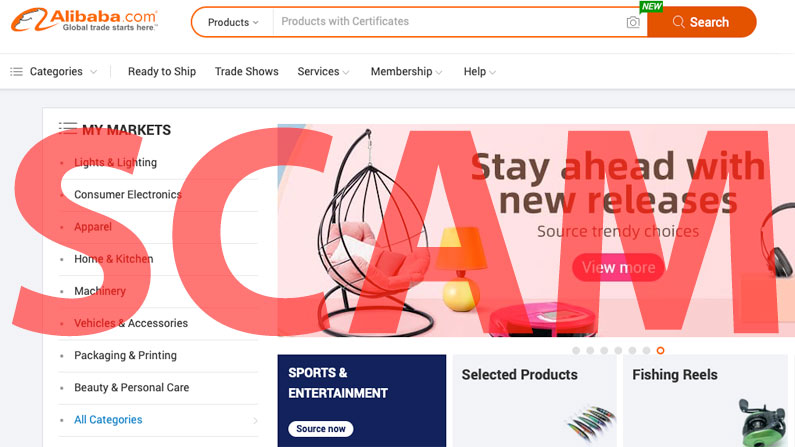


This is suboptimal because you lose all formatting and can end up with strange chars depending what language you’re using.
Much better than ending up with lots of wrongly formatted code that looks different across different browsers.
[…] Once you’re done designing and everything looks good; switch back to HTML mode; select ALL the code; copy and save it in a Notepad file. *And that means Notepad, not Word! […]
[…] Never ever use Word, Excel, or any online website for copying content directly into Turbo Lister! It will mess up the HTML code and you will end up with a buggy listing you can’t even edit or format. So ALWAYS use notepad for managing content and copying and pasting it into Turbo Lister. More about this issue you can read here. […]