
Welcome back!
It’s time for a money saving tip—who doesn’t like that, right?! 🙂 No, seriously, with the information I will share with you in this post, you can save hundreds or even thousands of pounds per month on your Amazon ad spend, depending on how big your business is.
I’m talking about AD SCHEDULING! So far, I have found this to be the most effective way to save on Amazon PPC costs. Previously, I was doing my ads manually, but now, with the help of Sellics’ new ad scheduling feature, I can fully automate the entire process.
Before we dive into the details of how it all works, we first need to understand what ad scheduling is and why it is important for your Amazon business. Without further ado, let’s get started!
Why should you schedule your Amazon ads?
For those of you who are new to selling on Amazon, this all might sound a bit strange, but for anyone who is already selling on Amazon AND spending money on ads, scheduling will make a lot of sense. And here’s why.
In all the businesses I have run over the last 15 years, I have been able to clearly identify BUYING trends by season, month, day and even down to the hour. It takes a lot of time, experience and data to spot these trends, but they are there.
For example, I once had a product that made 80% of its sales on Sunday evenings. It was a school product specific to kids. I discovered that Mums often only found out that their child had run out of that item on Sunday evenings as they prepared for the week ahead. That’s why they searched for that item online specifically on Sunday evenings.

Currently, I have a business where 90% of my customers are women, and a large portion of them are stay-at-home mums. Most mums get some free time only during the day time when kids are at school. As a result, the majority of sales come in between 8 am and 10 am, and then again between 4 pm and 6 pm. Between the hours of 8 am and 6 pm, I get 80% of my daily sales.
Another example is office supplies. These products mostly sell well on weekdays and during office hours.
You can find such examples on every corner, but what matters is YOUR business and your products! It doesn’t even have to be anything specific. There can be no reason whatsoever for customer behaviour, but over time, you will begin to see these trends emerge. If you’re smart about it, you can save tons of money by NOT advertising at quiet times when no one is searching for or buying your product.
Browsers vs Buyers

Ok, that’s all fine, I hear you say, but how can these trends help us save money on Amazon ads?
If I get 50% fewer sales on weekends, it means that 50% fewer people are looking for my products. That’s 50% fewer people who are clicking on my ads. It all works out the same in terms of ROI and ACoS, right?
I’m afraid it’s not the case. At least, from my experience, it doesn’t work that way in most cases.
What I have personally found is that ad spend remains same or dips just slightly lower during those “dead hours”, which means that we’re paying for a LOT of clicks that don’t result in sales.
I don’t have an exact explanation for this. Maybe it’s because people are not in a buying mood during those hours/days. Maybe Amazon is playing games with us (continuing to charge us for clicks that don’t exist?).
Who knows, but the fact is that if you carefully monitor your sales during the day and over the week, you will definitely see what I’m talking about. You will identify timeslots and/or days when your ads perform much worse compared to “good days”.
How much of a difference am I talking about?
In my current business, it’s almost a 50% drop in sales on weekends, while ad spend remains almost the same. Can you imagine that? This means that during the week, my ACoS stays at healthy and precisely monitored levels, but over the weekend, it goes way above my tolerance level and basically makes me a huge loss. It’s WASTED money!
Not all businesses will see such massive differences, but still, I believe that most of you can save at least 20% to 30% of your Amazon PPC costs by scheduling your ads. For some of you, the savings can be as high as 50%!
It’s not that I came up with this idea that there are lots of factors that determine what we buy, when we buy it, how much of it we buy, etc. It’s a SCIENCE. Large corporations spend massive amounts of money on research shopping behaviours, so why not use the data you have on your sales trends to do the same?
Still sceptical? Watch the 2nd episode of “Supermarket Secrets” on the BBC iPlayer. You will learn how the WEATHER affects how much LETTUCE supermarkets sell on any given day!
They use state-of-the-art computer systems to carefully monitor their lettuce farms and rely on detailed weather forecasts to project exactly how much lettuce stock they will need on any given day of the year. Seriously, watch it—it’s good stuff!
Anyways, I hope that I have proven to you that this is a real thing and that people don’t buy products at the same time and pace throughout the day or week. If you have an Amazon business already and you spend money on ads, you will know exactly what I mean.
Let’s dive into the mechanics of how to schedule your Amazon ads using Sellics for maximum profits! The first thing you need to do is…
Find your DEAD hours/days!
This information will be highly individual as it is based on what you sell. I can’t give you any exact rules here. However, it is very easy to find this information when you start with DAYS. Go to your Business Reports and click on Sales and Traffic Report. Then, select the option to View By Day and Amazon will show you exactly how much you made in sales on any given day.

From there, you can download the data and import it into Google Sheets (or any other spreadsheet software). Alternatively, you can manually type in sales data for, say, the last 60 days (two months) and map that data to specific days (Monday, Tuesday, Wednesday, etc.).

Be aware, however, that Amazon does not tell you the days here. It only provides the dates, and that’s not the information we need. You have to map out the data to the corresponding day of the week. Excel gurus will probably have a trick for how to do this automatically, but you can do it manually without too much difficulty.
Once you do this for at least a two-month window, you should start to see some patterns emerge in regards to which days you get more sales and which days are poor performers for you.
Personally, I wouldn’t even have to do this as I intuitively know this from monitoring my sales every day. Any experienced Amazon seller will relate to this, BUT if you’re just starting out, getting all this data in a spreadsheet makes a lot of sense!
One thing to keep in mind is that you shouldn’t do this for short periods of time, like a few weeks, as you won’t have enough data to see true trends/patterns emerge. Many things can affect sales, and often it’s completely out of your hands, like a random glitch or bad weather outside or a competitor increasing their bids, etc. You really need to look at long-term data to get any valuable insights, so start with a minimum of two months, but ideally more than that.
The good thing is that you can’t mess up much with this if you stay relatively conservative and don’t turn off ads too aggressively. Sometimes all it takes is picking just one day of the week where you have a terrible AcoS on ad spend and then pausing campaigns for that day. Even a relatively small tweak like this could save you a lot of money!
Now, for those of you who want to take this to the next level, I recommend also monitoring your sales throughout the day to find smaller timeslots when your ads are not producing the best results.
Amazon does not give us HOURLY sales data, so again, we have to look for this information manually to identify the hours of the day when it’s not worth paying for clicks.
The best way to do this is by simply checking your sales every hour (the seller app works best for this) and transferring them into a spreadsheet. Or, try to remember that information! 🙂

Unfortunately, Amazon does not report sales data instantly, but it is quite accurate and much better than a few years ago when it updated just a few times a day. Most days, you can see sales updates at least once per hour, and even though there is a slight delay, this data is quite accurate most days.
Again, the longer you can monitor your ads, the better the results you will get. I recommend you do this task for a minimum of two to three weeks to gather enough relevant data. There are probably scripts out there that could get this data for you and record it in a spreadsheet in some kind of automated way, but I don’t think you need to overcomplicate this. KISS—keep it super simple!
Once you have identified which days are not performing well sales-wise, check your ad spend and ACoS for those specific days. You can easily do that via the Campaign Manager by selecting the specific day you want to analyse.

ACoS is essentially the number that will tell you what to do. For example, if on most (good) days your ACoS is 30%, but on Sundays it is in the 70% to 80% range, I think it would be a good idea to PAUSE ads on Sundays so you don’t waste all that money, right?
Exactly! And that’s what this strategy is all about: pausing your Amazon ad campaigns at times when they are not performing at their best (we don’t really care why because it’s out of our control).
Finding “bad” ACoS hours is a little more difficult, but it can still be done.
The difference is that you have to manually monitor your ad spend throughout the day and compare it to your sales. If you do this for two to three weeks, I GUARANTEE that you will start to see some trends! Then you can use that information to further optimise your ad spend by blocking out timeslots every day (or on selected days) when you know your ACoS increases.
Ok, I really hope this all makes sense and you’re still with me. Now that you have the golden information in hand, we need a strategy to schedule ads in an automated way. I was doing this (pausing ads on specific days) manually until recently, but I’ve discovered that there is a cool feature available in Sellics that takes care of this process in a fully automated way. Here’s how…
How to Schedule Your Amazon Ads!

I have talked about Sellics in the past, but I haven’t done a full review of it yet because I’m still waiting for them to roll out the new version. I didn’t want to write a post, do screenshots, etc. if they plan on changing it all soon. But it seems that the development of the new version has been delayed and this ad scheduling feature is SO IMPORTANT that I couldn’t wait any longer! I had to write this post and get this information out there!
Sellics is very popular multi-tool software for Amazon sellers. It includes features such as:
- Competitor research (spying)
- Reviews management
- Rankings monitoring
- Inventory management
- Profit & Loss analysis
- And more!
But the most important feature (in my opinion) is the PPC management tools, especially the automation tools that Sellics provide to Amazon sellers. These automations allow us to set specific rules on how bids should be adjusted based on sales, ACoS or other factors that you determine.
It’s a whole other conversation, but just so you know, if you have at least five to ten or more products on Amazon, you can really save a lot of time and money by using Sellics or similar tools because, with so many products, manually campaign management and bid optimisation is not really practical anymore. It takes up a lot of time.
And even for single-product sellers, these tools can be COST-EFFECTIVE as they save you a lot of money as a direct result of things they do. We’ll talk more about this in the conclusion of this post.
Anyways, the actual process of ad scheduling is super simple: 1) In Campaign View, select your campaign. 2) From the menu, pick Ad Scheduling: ENABLE.
As you can see, it says that this is a new feature and still in BETA, so it could be that there are a few glitches here and there that need to be polished out (I will share one glitch that I’m having problems with in a moment), but overall, it’s a super simple tool to use.

By default, you see a seven-day view and a one-time window ranging from 0 hours to 24 hours. You can add more timeslots (up to four) by clicking on the Add more button.
You can also change these timeslots by adjusting the numbers. Now, this is where the tool is a bit glitchy—especially if you use the Safari browser (DON’T!). Sometimes it’s hard for me to change those numbers, so I would definitely recommend using Chrome as your browser for this as it is the most reliable when using any kind of online/SAAS tools.
So, the idea here is very simple: you can Enable or Disable ads on any given day and for any given timeframe. All you have to do is adjust the buttons as you want! For my office supply example, that would mean PAUSING ads on Saturdays and Sundays, as well as from 6 pm to 10 am on workdays when no one is at the office.
Or, to put it another way, I want my ads to show up ONLY on workdays from 10 am to 6 pm:

Please ignore the full day line at the bottom. When you change any other button in that column, this one changes to RED. It doesn’t mean that ads will be paused all day. That button is just for switching purposes, it doesn’t do anything.
As you can see, this process is SUPER SIMPLE to implement; anyone selling products on Amazon can and should do it! Just don’t forget that these times are all based on the default time zone of the respective Amazon marketplace you sell in—which is not necessarily your time zone! If, for example, you’re based in the UK, but you sell on Amazon US, you will have to convert your “sales/ad spend” data to US time.
That’s about it, for getting started with automation, but there are a few important things I still want to mention before you go.
Conclusion
First of all, for this strategy to work, you need to be spending at least £10 on Amazon ads a day. With smaller budgets and sales volume, you probably won’t be able to spot any trends. Even if you pause your campaigns, it won’t make a massive difference. The more you spend on ads each day, the more you will save by using this strategy.
For people who spend hundreds of pounds per day on Amazon ads, life without Sellics wouldn’t even be possible. Just on the bid-optimising front, you can save lots of money because it’s not possible to manually do what Sellics does. You simply can’t.
Secondly, sometimes it could be that you can’t find any trends in your sales and ad spend, especially if your sales volume is relatively small. If that’s the case, don’t do this. It means that you’re in some kind of miracle niche where you get steady sales throughout the day, every day of the week. If that’s the case, it’s all good and you don’t need ad scheduling (but you could probably still take advantage of many other tools inside the Sellics software).
We also have to remember that Amazon does not instantly report sales data and ad spend. There is a delay and you have to keep that in mind. It doesn’t affect your GOOD/BAD days in any way, but it can affect the HOURLY strategy. That’s why I recommend not being too strict with your hourly strategy and leaving +/- 2 hours as a safety net.
For example, if you know that you want to pause ads from 10 am to 6 pm, I would opt to pause them from 8 am to 8 pm (basically, add two extra hours to each end of the timeframe).
Lastly, if you’re in the GROWTH phase of your listing and don’t mind spending a lot of money on ads to increase sales velocity, you probably don’t want to schedule and pause your ads. But it depends, of course, and you have to evaluate your individual situation, your numbers, etc. Maybe you can stay aggressive while pausing ads just one day a week? Or maybe just for specific hours every day? This could still result in savings of hundreds of pounds per month.
Sellics is not a free tool, obviously, but the great thing about such PPC tools (and I’m speaking generally here, including PPC tools for Facebook or Google, etc.) is that they DIRECTLY earn back their fee with savings, often tens or hundreds of times more!
Sellics’ basic plan costs $67 per month. Just do the math and you will see that it will pay for itself in no time, even if you just pause your campaigns throughout the night when historically no one has ever bought anything from you.
I also like that Sellics has tied its price to your sales on Amazon. This means that sellers who are just starting out can afford it and, as you grow, your cost to use the tool increases but so does your savings from using the app! This is a great pricing structure and one that I see being used a lot in the Shopify app store too.
Last but not least, there’s a 14-day FREE TRIAL available! So, you can actually test out this strategy for free and see if it works for you or not. There’s nothing to lose and everything to gain, so give it a try! And make sure to report back your results! I’d love to hear how it worked for you.
If you have any questions about the information I covered in this post OR have any other related questions, feel free to leave them in the comments box below. I will personally reply to all queries within 24 hours, Monday to Friday!

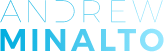
















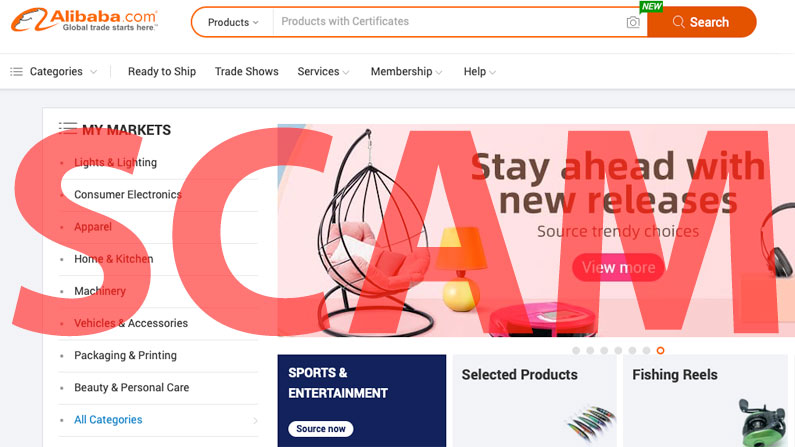


The function will return Mon, Tue, Wed, ….
Does that make more sense ?
Yes, Thank You! 🙂
Hi Andrew,
Great content ! 👍
A simple formula like =TEXT(A1,”ddd) where A1 is the cell containing your date will do the trick !
My first contribution here 😁
Hi Gilles,
What will this formula do exactly? 🙂
Thanks,
Andrew
It will give you the day corresponding to the date contained in cell A1: Mon, Tue, Wed….
Does that make more sense ?