 I talk a lot on this blog about self-hosted images and why you should use them for your eBay listings rather than just relying on eBay’s gallery images. This is mainly due to the features and flexibility self-hosted images offer you over using eBay, but I won’t go into all of that again, as I’ve previously covered the topic in-depth here:
I talk a lot on this blog about self-hosted images and why you should use them for your eBay listings rather than just relying on eBay’s gallery images. This is mainly due to the features and flexibility self-hosted images offer you over using eBay, but I won’t go into all of that again, as I’ve previously covered the topic in-depth here:
http://andrewminalto.com/image-hosting-explained/
Another topic that I’m fond of talking about is listing creation, which isn’t really news to any of you, as you know how important I view design and presentation when trying to create a real business on eBay.
A few times in the past when asked about the best listing creation tool, I’ve recommended Turbo Lister, as I believe it to be the easiest way to create professional listings to use on eBay, for free.
But recently Turbo Lister has started to display a glitch! In essence this error that’s developed means you CANNOT add multiple gallery images if you have the self-hosted image setting enabled. It only allows you to upload one, the first image URL that you specify within the listing settings.
I honestly don’t know if this is something Turbo Lister have done on purpose or if it really is just a glitch. What I do know is that I’ve received a huge amount of emails from people facing this problem and asking me how to fix it, so it’s definitely not an isolated incident or something specific to me.
In a way it’s actually good timing with this problem, as it allows me to update the self-hosted vs eBay images point, which I’ve been meaning to do for some time now – ever since eBay started offering FREE image hosting with every listing.
Yes, that’s right – you can now upload 12 images to each listing, 100% free of charge! And all things considered, there’s no real reason to host them on your own server if you can use eBay for free. So that’s why I now recommend that you upload your gallery images to eBay directly.
Uploading to eBay directly also has another benefit – faster listing creation times! It’s much quicker than uploading the pictures to your hosting account, getting the URLs and then pasting them in to Turbo Lister.
BUT remember, these gallery images don’t have anything to do with the images used in your listing itself! For these you still need to host them on your own account or use a free image host as covered in my previous guide here:
http://andrewminalto.com/free-image-hosting-for-ebay/
The issue this creates is that when you disable the self-hosted image setting in Turbo Lister, the small camera/photo icon disappears from the editor so you can’t use that shortcut to quickly and easily add images to your listing:
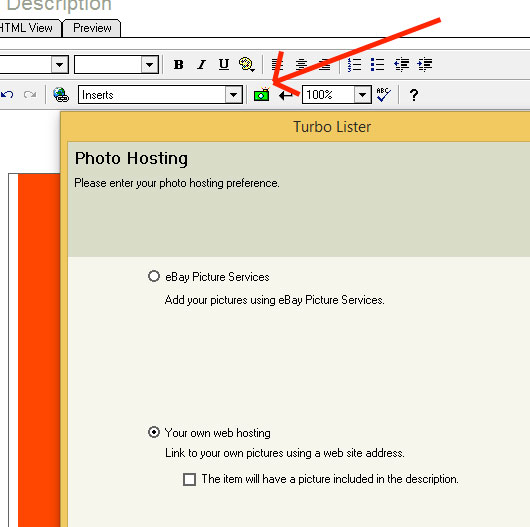
 Of course you could still add them using HTML, adding a piece of code for each image, but luckily I’ve got an easier solution for you!
Of course you could still add them using HTML, adding a piece of code for each image, but luckily I’ve got an easier solution for you!
Here’s what you want to do:
- Start creating your listing; enable the self-hosted image setting; create/format your listing description, including all details; and click save.
- Re-open your listing; change back to eBay hosted images via the settings; upload your gallery images!
That’s all there is to it really! Start with self-hosted and add your listing pictures before saving, then re-open and change the settings before uploading your gallery images to eBay directly.
Remember – you have to SAVE your listing in between step one and two, otherwise this won’t work!
Hopefully eBay will fix this problem soon, as it is slightly annoying and inconvenient to switch back and forth, but for now that’s the simplest solution.
Now let’s get back to selling!
Until next time.
All the best,
Andrew
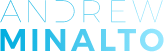













Hi Andrew,
Something that is driving me insane at the moment is that anytime i add gallery pictures into turbolister, it displays them at the bottom of the actual listing underneath everything…? Do you know of a way to solve this as it looks ridiculous when i insert pictures where i would like them and then have gallery pictures also at the bottom of all my listings underneath policies/description etc.
Short of going into eBay and revising each and every listing to remove this via the code i just cannot figure a way around it. Any advice would be appreciated. Thank you
Hi Ben,
Do you upload gallery images to eBay? (and NOT use your own URLs).
If you do upload gallery images to eBay, the problem you’re describing shouldn’t happen.
Andrew
Hi Andrew,
Thanks for the reply, I have used both but it seems to do it on each. I have tried uploading gallery images from pc and then I include my pictures within the listing but it still shows at the bottom. Must say it is driving me mad haha. I did have an trial account with Auctiva beforehand but found it alot of hassle, could that have anything to do with it?
Thanks
Ben
Hi Ben,
No, I don’t think Auctiva trial could be blamed for this.
Have you tried changing this setting in Photo hosting options?
“The item will have a picture included in the description”
ahhhhhh I wish I saw this before!!! I have just followed your advice in EAB and got a hosting account etc and now I don’t really need it.
You still need it! 🙂
For images you include in your listing description/template.
As well as email account.
Andrew