 Is there anything worse than seeing an eBay competitor take and use your product images in their listings? You have put so much time and energy into creating those pictures and then suddenly someone else just STEALS them for use in their own business!
Is there anything worse than seeing an eBay competitor take and use your product images in their listings? You have put so much time and energy into creating those pictures and then suddenly someone else just STEALS them for use in their own business!
In cases like these, you should immediately inform eBay about the photo infringement and in most cases eBay will pull those listings down.
Sometimes though you may be asked for proof that you’re the actual image owner and if your images are not watermarked, it may be hard for you to show eBay that these are actually your photos.
For this reason alone, I highly recommend you watermark ALL your eBay product pictures!
But what’s the best way to do it? How can you watermark your eBay product images so that they actually protect your intellectual property?
The easiest way would be to use eBay’s built in watermarking service, which is free to use.
However, in my opinion, it’s not the best way to do this because:
- You can only use your seller ID OR a camera icon in watermarks created by eBay.
- eBay watermarks are very small and placed near the edge of images which means that anyone can still easily take your image and use it, simply by cropping out the watermarked part.
- Yes, according to eBay’s rules, watermarks CAN’T obscure the product BUT this is one of those rules that eBay doesn’t really stick to as everyone does this, including some of the biggest powersellers. So I don’t think this is an issue, especially if you follow my approach of placing the watermark so that it only covers a small part of the product.
Speaking of watermark rules on eBay – there are a few other things you have to keep in mind:
- Watermarks are allowed for ownership and attribution, but not for marketing information, specific details about your item, or customer service. This means no links, email addresses or special promotions can be used as watermarks. Logos are allowed though and that’s exactly what we’ll be using in this guide.
- Your watermark should be no bigger than 5% of the total image area. This means that you can’t place a huge logo all over your product image as it’s against eBay’s rules. How much is 5%?
 5% is one twentieth (1/20) of an image, which is usually enough for watermarking purposes. I don’t think eBay will actually measure this precisely so probably up to 10%, and even 15%, will be fine – as long as you don’t make the watermark so large that it covers the whole product.
5% is one twentieth (1/20) of an image, which is usually enough for watermarking purposes. I don’t think eBay will actually measure this precisely so probably up to 10%, and even 15%, will be fine – as long as you don’t make the watermark so large that it covers the whole product.
- Your watermark should have opacity of no more than 50%. This is a technical aspect of watermarks which shows the “see-through” percentage. So it’s not enough to just add a logo to your product pictures, you also have to set the opacity to no more than 50% to comply with eBay’s rules. Opacity basically makes the image look lighter compared to the original picture.
So with all this information in hand, what’s the best way to watermark eBay product images?
There are various ways you can do this:
- On eBay directly. As I said previously, this method is far from perfect so I don’t recommend using it.
- Using free online services, such as:
If you don’t have proper photo editing software, these may work for you but personally I find them clumsy, limited in features and the output really is of a lower quality compared to Photoshop for example.
- Using photo editing software such as Photoshop, Photoshop Elements, GIMP (free) and other such similar programs. This is by far the best way to create these watermarks and will give you 100% control over how the final image looks.
I personally use Photoshop Elements for product picture editing and to apply watermarks BUT any multi-layer photo editing software is perfectly fine for this task. By multi-layer software I mean software where you can add multiple layers of images/graphics on top of each other and work with each layer separately.
What to put as a watermark?
If you have a logo for your company/brand – use that! Logos are the best watermarks as they’re unique for each company and they also promote your brand name within product pictures.
If you don’t have a logo, you can use simple text of your eBay user ID or shop name. But ideally, use a logo – even if it’s a cheap one ordered from Fiverr.com for $5.
Ok, here’s a step by step tutorial on how to watermark eBay product images in Photoshop Elements (the same principles will apply to any other photo editing software):
Step 1 – open up your product picture (I usually watermark images right after the editing process so technically, if you do this from the beginning, your image will already be open).
Step 2 – open up your logo image file. Select the logo file, copy it (Ctrl+A then Ctrl+C) and go to product image file and paste the logo there (Ctrl+V).
At this stage you should have your logo image successfully added to the product image. Make sure that the logo file is the TOP layer in your layer list. It should be above the product image, otherwise you won’t see it.
 Step 3 – if the logo file is too big, you need to re-size it. Remember, eBay states that a watermark should be no more than 5% of the overall image. To re-size the logo, simply select it, then do Ctrl+T and simply click on any corner of the image and re-size as needed.
Step 3 – if the logo file is too big, you need to re-size it. Remember, eBay states that a watermark should be no more than 5% of the overall image. To re-size the logo, simply select it, then do Ctrl+T and simply click on any corner of the image and re-size as needed.
Step 4 – position the logo so that it slightly touches the item in your image. Usually lower right corner works best for this, but depending on the item you sell, feel free to move it around and use whichever place looks best. To move the logo around, all you have to do is click on the logo image and while holding down the right click button on your mouse, move the logo to where you want it and then release the right click to place it.
We don’t want to place the watermark right onto the item itself as:
a) This is against eBay’s rules.
b) It will detract from the item you’re selling and your product picture won’t look as good as before.
All we need to do is place the logo in a way so that some part of it touches the product. This way no one can crop the watermark out and have a full product image. That is unless the person is ready for some serious Photoshopping!
In most cases people won’t go through all that trouble though and once they see a watermark, they’ll leave your product pictures alone.
And even if someone does take your image and crops out most of the logo, that small element on the product itself will be evidence enough for eBay to take the listing down when your report it to them.
Step 5 – the last step is to set the Opacity. Remember, eBay says that opacity can’t be more than 50%. The higher the number, the more visible your watermark will be so I recommend going with the max allowed 50%. To do this, simply click on the logo file and then – in the layers section MOVE the Opacity setting slider left until it’s 50%. Or you can just directly type 50 in there and hit enter.
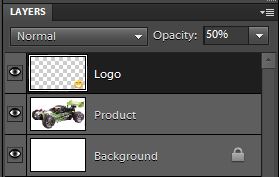 That’s it! You have successfully watermarked your first eBay product image! Now all there is left to do is Save the image using the Save for Web function and you’re good to go!
That’s it! You have successfully watermarked your first eBay product image! Now all there is left to do is Save the image using the Save for Web function and you’re good to go!
 If you haven’t done it already, please check out my product image guide here which teaches you all you need to know about resolution, image sizes and settings for eBay use.
If you haven’t done it already, please check out my product image guide here which teaches you all you need to know about resolution, image sizes and settings for eBay use.
In this guide it took me 5 steps to watermark an image but in reality this process is much quicker. Here’s how you would do it:
- Have a Photoshop file with a correctly sized logo always open when you work on product picture editing.
- When you have edited and cropped an image, simply copy/past the logo file, set opacity to 50% and you’re done.
No need to do anything extra. You would save the final image anyway, so that’s not an extra step. This literally takes 5-10 seconds per image you process.
For people who deal with a large volume of product pictures, hundreds and thousands of images each month, this obviously won’t be the most efficient way as it still takes some time. If you need bulk watermarking, you should check out specialised software created for this purpose, like:
http://www.visualwatermark.com/
I haven’t personally used any of them as I don’t have such a need but I’m sure you can do some research on Google to find which program would be most suitable for your needs.
Ok, that’s it for today! I hope this guide helps you to better understand the whole watermarking process and more importantly – if you’re still not watermarking your eBay product images, you’ll finally get to this task and protect your intellectual property.
Thanks,
Andrew
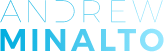













Hi Andrew,
Firstly a big thank you for sharing your wisdom.
I was wondering if it’s allowed by ebay to have as the watermark simply your actual business name (not ebay store name) as text across the photo or if this would be considered as external promotion?
Would appreciate your advise here.
Thanks
Hi Mark,
If it does not contain website URL, fits the 5% rule, I can’t see any problem with that.
Thanks,
Andrew
Hi,
I am curious. Do i have the right to watermark a stock product image in the first place. After all, a stock product image is not my intellectual property to claim copyright ownership over! How does watermarking change this?
I understand that If I use my camera and take photographs, then this is different and I can actually justify watermarking in this instance.
Am I right in my assumptions. I am asking because I feel that this is a grey area.
Hi David,
No, you’re absolutely right. You can’t watermark stock images (unless you buy them from stock photo sites).
On eBay and in context of this article, I mean watermarking your own images – images that you take with your own camera.
Thanks,
Andrew
If you don’t mind the white spaces, you can pretty much make your own custom watermark on Microsoft Word. You can experiment with the colors and re-sizing. On the end, mine looked just about the same as eBay’s one.
The problem with eBay watermarks is that every once in a while they tend to mess up and have the wrong ID names displayed. In my case, one of my user names that I’ve never used for selling was displayed as I re-listed a few of my items. Now with a bit of handiwork I’ve done it better than eBay programmers. Bingo!
Word really isn’t best for photo editing but if that’s all you have sure, why not – you can do it! 🙂
Hi Andrew,
Great article.
What if you needed the watermark to, as it were spoil the image.
So cheapskates cant just print the image off.
I sell a range of paper flags to go with miniatures, (toy soldiers ) I need to show the flags but
not in a way that people can nick them.
Any ideas?
Cheers
Dave
Hi Dave,
Thanks for your comment.
Can you do it in same way I have explained in this guide? e.g. using your logo, set opacity to 50% and position it so that some part of the watermark touches the flag?
Hi Andrew, nice article. Could you be a little more specific on how to watermark on Photoshop Elements.
I couldn’t get this to work for me:
Step 1 – open up your product picture (I usually watermark images right after the editing process so technically, if you do this from the beginning, your image will already be open).
Step 2 – open up your logo image file. Select the logo file, copy it (Ctrl+A then Ctrl+C) and go to product image file and paste the logo there (Ctrl+V).
Perhaps you could give an alternative with mouse clicks instead of keyboard type and specify where on the screen to click. E.g. when you say ‘go to product image file do you mean just select it with one click from the bottom or double click to open it etc.
P.S very much enjoying PS Elements, got some great pictures now. This was a useful article to get my pictures to have a pure (computer) white background:
http://www.essential-photoshop-elements.com/background-eraser.html
Thanks,
Ali
Hi Ali,
You wan to click on Select > All, then Edit > Copy to select and copy logo file.
Then go to product picture and do Edit > Paste.
This should work.
Thanks,
Andrew
P.S. Background removal – when you take great product pictures, you don’t need to remove anything as it’s already pure white. With the help of Levels, slightly grey or blue background can be turned in white in few seconds time.
Perfect. Worked a treat. I should have realised that for Mac users, it’s the cmd key in replace of the ctrl key. Still, i prefer mouse clicks, so good to know Andrew!
I had a problem when I came to my last product photo. When I pasted the logo on, it was extremely small and when expanded it was very pixelated. When on the other product photos, it was fine. I checked the size of the photos by going to the cropping button and they are all the same, so I don’t know why it would be any different. Any ideas?
P.S. Agreed. I think I need better lighting and camera before I can make the background white without distorting the item colour too much. That technique above is a good stop gap before I invest, despite it taking ages.
Thanks!
Ali
Check resolution for that image – is it 72 dpi? As if it’s 300 dpi, logo will look smaller on it.
On reflection, maybe it’s because I’m using a Mac…mouse click option would be super useful!
Hi Andrew, really good article – I’ve already had a little practice at doing it with my logo.
I’ve been searching high and low for news articles/seller updates that say eBay allows use of your own logo for watermarking.
The original Seller update in 2013 said we:
“May only use an eBay user ID or company name.”
I don’t suppose you’ve got an eBay link that says we can definitely use our own company logos for watermarking?
Kind Regards
Adrian
Hi Adrian,
Company name – I take this as ticket to use logo too as logo essentially is your company name.
Everyone on eBay is doing this so I don’t think there’s problem with using a logo as watermark.
Thanks,
Andrew
Hi Andrew,
I’ve discovered someone ripping off my images (and item heading/keywords and then undercutting me on price by 5p…..grrrrrrr) so I’m working towards watermarking everything now by this method.
Just to clarify something – when you talk about 5% of the total image area, that means 5% of the whole files resolution eg. I upload 1600 x 1600 images so 5% of that?? It doesn’t mean just 5% of the items area within that image does it (which can be a fair bit less with odd shapes and white space around them)?
Kind Regards
Adrian
Hi Adrian,
Yes, 5% from the WHOLE 1600 x 1600 image.
To put it in pixels – it’s approx. 360 x 360 pixels @ 72 dpi for the logo.
Thanks,
Andrew
Thanks for the reply Andrew – that’s great. You’ve also confirmed the logo size for the watermark that I came up with too – seems I’ve got a few working braincells left after all 🙂
Excellent to hear that! 🙂