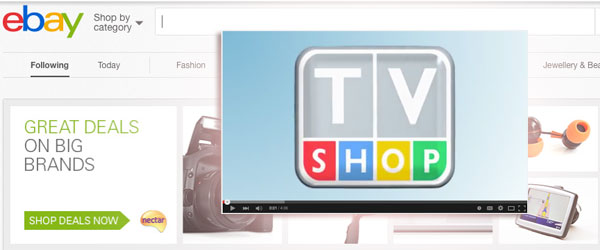 One of the easiest ways to bring online selling closer to the real life experience is by using video. Product pictures, if done properly, also are very important of course but with some products, video is just so much more effective, especially if you can demonstrate how it works and give a brief review of the product’s features and benefits.
One of the easiest ways to bring online selling closer to the real life experience is by using video. Product pictures, if done properly, also are very important of course but with some products, video is just so much more effective, especially if you can demonstrate how it works and give a brief review of the product’s features and benefits.
It’s actually surprising to see how few eBay listings have videos in them. All the major online shops, including Amazon, have been using product videos for quite some time now. eBay, as always, is a few years behind everyone else and does not provide a simple way for people to upload videos to listings.
It’s not prohibited though – eBay does allow videos to be embedded inside listing descriptions but you have to figure out how to do it on your own.
If you don’t want to learn special video hosting programs or pay for them, the easiest way to do this is simply by using good-old YouTube for this purpose. It takes just a few steps to add a YouTube video to your listing and best of all – it’s 100% free!
There are a few downsides though:
- YouTube videos may show ads when played in your listing, potentially turning some customers away.(if you OWN the video, you can disable ads in your account settings).
- YouTube videos will show related videos at the end of yours which can again potentially take customers away from your listing.
- YouTube videos on eBay will play in Flash, which means that they won’t be shown to people using mobile devices that don’t support Flash.
So it’s certainly not a perfect set-up, BUT, if you need something that’s FREE and easy to use, it’s still your best option.
I will also try to cover professional video hosting/embedding systems in the up-coming months – as though there is a cost attached, they do eliminate all 3 of the problems described above.
Ok, without further ado, let’s get started!
How to Embed a YouTube Video In Your eBay Listing!
Up until recently, this process was very easy – you just had to go to the YouTube video you want to use, click on the Embed button, choose “use old embed code”, set the size and simply COPY & PASTE that code inside your listing description. Easy!
Unfortunately YouTube doesn’t give the “use old embed code” option anymore which leaves only their default embedding code active. The problem is that it is an iFrame code – something that eBay does not support. So you can’t simply copy & paste this iFrame embed code into your listings… as nothing will show up!
Luckily there’s a pretty quick and easy workaround – you have to manually edit the old embed code with the video you want to play. This will require some HTML editing skills BUT please don’t be put off by this – it’s actually a very easy task and I’ll show you exactly, step by step, what you need to do to get this done. If necessary, please go over this guide as many times as needed and just practice until you get the hang of it.
Step 1 – Getting the YouTube video identifier.
First thing you need to do is find the unique identifier that each video on YouTube carries. What you do is simply locate the video you want to use in your eBay listing and copy/save the unique code each video has. You can find it in two ways:
1) When you’re on the video page, check your browser’s address bar. It will look something like this:
![]() The part you need to copy is 11 characters that follows the “?v=” part, in my example it is:
The part you need to copy is 11 characters that follows the “?v=” part, in my example it is:
4-GK099ZQJg
![]() It will always be located in the same place, directly after “?v=”
It will always be located in the same place, directly after “?v=”
2) Alternatively, you can click on the Share button right below the video – where a shortened URL of that video shows up, like this:
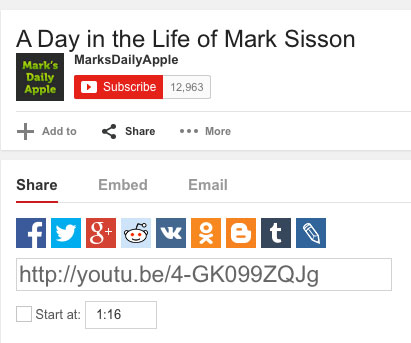 Again, as you can see, it has the same 11 character code as in the full URL: 4-GK099ZQJg
Again, as you can see, it has the same 11 character code as in the full URL: 4-GK099ZQJg
It doesn’t matter which method of these 2 you use as the unique identifier (11 character code) is exactly the same either way.
At this stage simply copy the 11 character code and save it in Notepad.
Step 2 – Setting Up the Embedding Code
As I said, previously this step was not necessary as YouTube provided us with a ready to use HTML embed code to paste on eBay; now it’s not an option so we have to create the code on our own. Not from scratch of course! Here’s a ready to use code that works:
<p align=”center”>
</span></strong></p>
(Click Here to Download this code in a notepad file.)
You can’t use it without some slight editing though.
Please note that in two places in the code there are 11 Xs, right? These are the places you want to put the unique identifier code that you got from the YouTube video you want to embed. So simply copy this default code into notepad and then replace the XXXXXXXXXX part in BOTH places with the code from YouTube.
So the final version in my example would look like this:
<p align=”center”>
</span></strong></p>
Don’t forget that you need to replace the code in TWO places, otherwise it won’t work.
IMPORTANT!!!! All this work with HTML code and video identifiers should be done in NOTEPAD and nothing else! Don’t use WORD, email or any other WYSIWYG type of editor; use only plain Notepad so you get clean code with no unnecessary formatting added to it.
Also within the code you should see the video size settings, again in two places, which is of course the code that is responsible for the size of the video. It looks like this in case you’re having trouble finding it:
height=”385″ width=”640″
Very easy – the first number is the video height (385 pixels in my example) and the second one is width (640 pixels in my example).
In most cases you can leave these as is, as it is a good sized video, suitable for most listings and products. BUT if you need a larger OR smaller video, you can definitely change these parameters as you want. Just keep 2 things in mind:
- Change dimensions/size in BOTH locations of code, so they’re exactly the same.
- Keep the aspect ratio of 16:9.
The second point means that you can’t simply take any number you want and put it in the code. Well, you can do that but then video will look skewed and out of proportion. You must maintain the 16:9 aspect ratio for the video to look good.
Here are some common video sizes you can use:
- 1280 (width) x 720 (height)
- 853 (width) x 480 (height)
Just make sure that the video fits your listing template!!! Anything above 800 pixels in width will probably be too much for most templates. Also, you want to check what quality settings are available for that video on YouTube – you don’t want to use a bigger size than is available as then the video will not look sharp.
Lastly, if you need a CUSTOM size, simply click on Embed > Embed underneath the video, then click on Show More and in the Video Size box select CUSTOM Size. There you can enter any width or height number you want and YouTube will automatically calculate the other to maintain the 16:9 aspect ratio. Then you can simply use these numbers and edit the embed code accordingly.
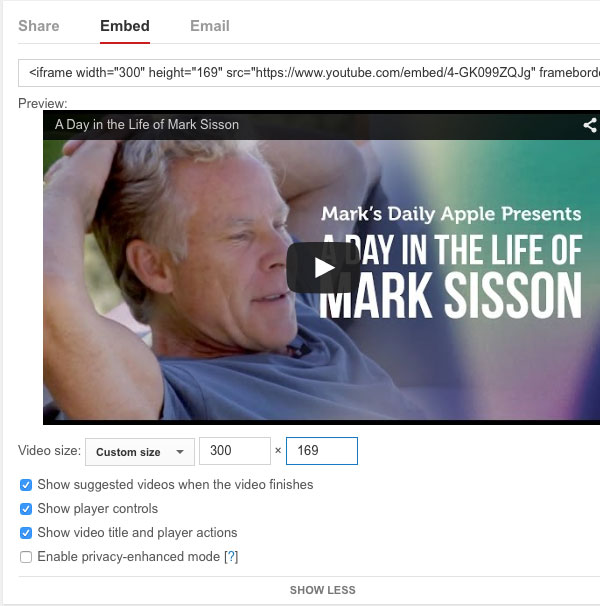 So far so good? Great! Next step is to insert this code into your listing.
So far so good? Great! Next step is to insert this code into your listing.
Step 3 – Adding YouTube Code to Your eBay Listing
With the code edited and ready for use, you simply go to your product listing (newly created or an existing one) and paste this code inside the description area, in the exact place you want the video to show up.
It doesn’t matter whether you use eBay directly, Turbo Lister, Aactiva or any other listing tool – the principles and steps remain exactly the same. So here’s what you need to do:
1) In Design mode, find the place where you want to insert the video and click your cursor there. If you want the video to be centered, make sure to click the centre button too.
2) Type some short text there, like XXXXXXXXXXXXXXXXX. We do this so that it’s easier to find the place you want to put the video when you’re in HTML mode:
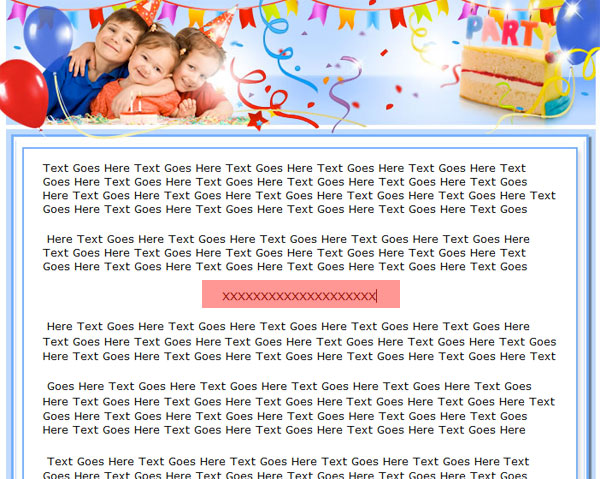 3) Switch to HTML mode and find where you entered the place holder text (in my example – XXXXXXXXXXXXXXXXXX). Delete that text and simply copy and paste the video embed code you prepared in Notepad:
3) Switch to HTML mode and find where you entered the place holder text (in my example – XXXXXXXXXXXXXXXXXX). Delete that text and simply copy and paste the video embed code you prepared in Notepad:
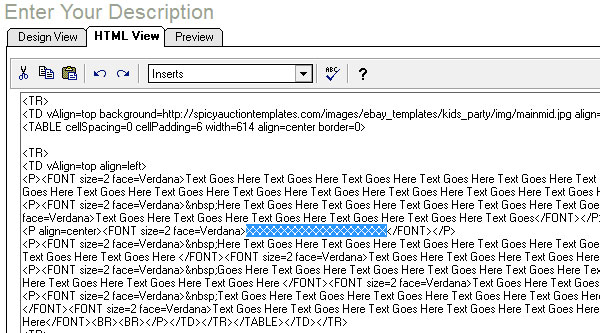 4) Switch to Preview mode to see if the video shows up and save your work! If using Turbo Lister, it may take a few seconds for the video to show up in Preview mode, that’s perfectly fine. Sometimes you even have to Refresh the page (Right Click > Refresh) for the video to load, but don’t worry as that’s only happening on Turbo Lister and not the actual listing when it goes live:
4) Switch to Preview mode to see if the video shows up and save your work! If using Turbo Lister, it may take a few seconds for the video to show up in Preview mode, that’s perfectly fine. Sometimes you even have to Refresh the page (Right Click > Refresh) for the video to load, but don’t worry as that’s only happening on Turbo Lister and not the actual listing when it goes live:
 That’s all there is to it really – if you follow my instructions to the letter, it should work without any problems. If the video does not show up, most likely you have made an error in creating the embed code. It could be that you left a space after the identifier or copied/pasted one character too many. Just check the code carefully or simply start from scratch.
That’s all there is to it really – if you follow my instructions to the letter, it should work without any problems. If the video does not show up, most likely you have made an error in creating the embed code. It could be that you left a space after the identifier or copied/pasted one character too many. Just check the code carefully or simply start from scratch.
If you’re not using your own video, before choosing another, make sure to check whether that video is embeddable at all as some videos are not. You can easily check this by going to the video page on YouTube and clicking on the embed button. If Embedding is disabled, it will be shown there.
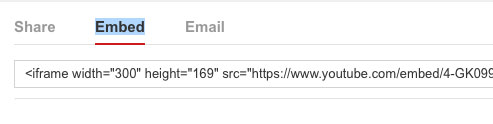 Obviously, using your OWN video is the best way to go here as then you can actively promote your brand, your product, have your logo in the video etc. etc. Also, with your own videos, you can disable ADS in your YouTube channel which is a big plus.
Obviously, using your OWN video is the best way to go here as then you can actively promote your brand, your product, have your logo in the video etc. etc. Also, with your own videos, you can disable ADS in your YouTube channel which is a big plus.
I hope this tutorial is simple enough to follow but if you have any questions or need help with specific steps, like setting the size, feel free to post them below in the comments box.
Thanks,
Andrew
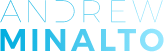













Hallo Andrew,
since 2017 this option is no longer allowed on Ebay.
Eric
Yes, I know Eric. I don’t sell on eBay anymore so don’t really update eBay related articles anymore.
Sorry about the confusion.
Andrew
Why not just post photos of you’re product on you’re eBay listing and give directions to you’re YouTube video showing the product in operation. Or tell whoever is watching the youtube video they can purchase it on eBay. This might be best for those of us that are not computer savy.
Yes, you can definitely do that Johnny.
An embedded video inside the listing works best though as people are lazy and don’t want to click any extra links, go to website etc.
Anyways, this method doesn’t work anymore as eBay does not support YouTube anymore.
Thanks,
Andrew
Hi Andy
Just a quick thanks, it took me a couple of try’s, my fault, but I eventually got there. Very useful tutorial, cool to be able to place youtube video’s into Ebay. 🙂
Only one little thing, when my short video finishes to continues onto another youtube video, can this be prevented?
Many thanks Colin
I don’t believe this works anymore . Ebay no longer allows videos in your listings . I get this message – We found the following active content in your listing: plug-ins. To make eBay a more secure marketplace, we hide all active content from buyers
Yes, unfortunately, this doesn’t work anymore.
Andrew
Hi Colin,
No, you can’t control that UNLESS you’re the video owner on YouTube (then you can adjust this in video settings).
Thanks,
Andrew
Tried this here but no chance to get it live..
Even if the ebay editors preview shows the video, by save and publish the video is not there..
As i understand in ebay now there is ONLY HTML5 Video possible, but this format is not supported by youtube! Which way to go? Is there any online generator or converter?
Thanks and greets from Germany!
Hi Andy,
Yes, that’s correct – only HTML5 video will now work on eBay.
I will cover this topic/option in detail on my blog very soon.
Thanks,
Andrew
This works like magic! One quick point (and at risk of demonstrating my ignorance), I initially simply cut and pasted the code directly from the website rather than downloading it and I couldn’t get it to work.
Can’t see how this would make a difference but when I actually followed the instructions, it worked beautifully. This is such a useful thing to be able to do.
Thank you very much for sharing it.
You’re welcome Simon! 🙂
I followed these instructions but it doesn’t work. I get an image saying “this plug-in is not supported”. Screenshot: http://imgur.com/VcKxnTU.png
Hi Sean,
These videos will only work in browsers that support Flash.
Thanks,
Andrew
It worked perfect. Thanks
You’re welcome Dave! 🙂
I am on a Mac. Tried your code. Do not have notepad but used TextEdit and chose plain text. When I put it in the ebay description and hit preview I get the message “Missing Plug-In.
I click on that and it says “This webpage has content that requires an Internet plug-in.”.
“You do not have the plug-in required to view this content.'” I try to publish and there is no video.
Hi Ed,
This method of adding video to eBay listing requires browser to have FLASH installed.
So it won’t work in browsers with no Flash (Safari by default but you can install it as many people do, IOS devices also won’t play these videos).
Andrew
Hi
Thanks for the code, I followed to the letter, embedded the code in my page and viewed in Safari. Worked perfectly! I was so pleased. Then I went to Chrome and nothing. Then I tried Firefox and again nothing. I inspected with Firebug and the object is there but nothing is showing not even a message to say unsupported plug-in. Checked it MacOS and windows, with almost every possible browser but the only one that worked is Safari in MacOS.
As you can imagine I was pretty bemused. What was going on? Then I manipulated the video URL in FireBug to use your URL and it worked – so in essence the URL that YouTube gave me was not able to work in any browser other than Safari in MacOS.
Here is what YouTube gave me as the URL for the video I wanted to embed
https://youtu.be/fQnXqvOxpc8
So the lesson here is don’t take what YouTube offer, go from the code that Andrew wrote and only change the video GUID.
Hope this helps some of you.
Thanks Andrew for a great little snippet.
Thanks very much Graham for sharing this with us! 😉
Yes, you only really want to take that video id – those 11 characters at the end of YouTube url and simply use my code with that.
Thanks,
Andrew
I’m sooo thrilled with this information.
Andrew makes it so simple and it works like a dream.
Thank you very very much.
You’re welcome Mike! 🙂
Is there any problems if you use someones video (legal).
Thanks
Hi Anthony,
No, as if embedding/sharing option on YouTube is enabled, video creator agrees to share the video.
So there are no problems with that.
Andrew
Hi, Thank you for the detailed description on how to do this, and I think I followed itto a “T” but continue to get the following Ebay error message when trying to directly submit this added video revision to one of our existing products :
It looks like there’s a problem with this listing.
We’ve noticed that your listing included a non-clickable link. eBay no longer permits non-clickable or static links in listings (in item descriptions, payment instructions, return instructions, etc.). Please go back and either remove the non-clickable link, or update it to make sure it complies with the links policy.
To learn what else is no longer permitted in our updated Links policy, including email addresses, links to email clients and shortened URLS (e.g. bitly or TinyURL), please see: http://pages.ebay.com/sellerinformation/news/links2011.html
{e51023-651640x}
Any ideas what I’m doing wrong ?
Thank you…..
Here’s a copy of the code I used also…and I checked it 3 X
Hi Mike,
Are you doing this on eBay.com?
And you sure that this was because of the video?
Andrew
I would just like to say a big thank you as this works.
I had videos on my listings before but youtube now use iframe and could not get the videos on my listings. This works a treat!
You’re welcome Paul!
I nominate Andrew for title of “Most Helpful Person on the Internet”.
Thanks Josh! 🙂
Thank you so much for this information. It worked!
You’re welcome! 🙂
This code works with the new changes (replace x’s with video unique identifier)
Hi Andrew,
I tried your code and it worked very well in the first week of August. However, we were out of stock so I did not check my listings. But today when I looked on same listings, they are stopped working. I check other people’s listings who are using more or less same way are unable to show youtube videos using the same procedure. However, people having old embedded videos like below can still show videos on their listing.
Is there any work aroun?
Thanks,
Sara
Hi Sara,
Yes, unfortunately this no longer works as eBay has started to remove any active content/scripts as of now.
There should be a direct YouTube integration available soon, which we’ll hear more about in Autumn Seller update.
Thanks,
Andrew
New code that is better and faster:
you welcome
Hi Emanuel,
What is the code?
Thanks,
Andrew
About 2 days ago all of my videos stopped working. When I go to other seller’s auctions with video embedded I see they are not working either- if they are using youtube hosted videos. The sellers who host video themselves appear to be working.
Are you using old embed code?
Just tried every method of putting a youtube video on my ebay auction that I could find, including method above. NOTHING WORKS as of 8/1/2016. Every time I either get no video at all or i see a grey box and am told “plug in not supported”… Extremely agitating!
It would seem that with ebay not accepting iFRAME code and youtube no longer providing “old code” for embedding a video we are at a stale mate. Its clear neither web site wants to make things easy for the user.
So to heck with it. My auction will just have a link in description to take you to the youtube video… I swear I spend an hour pulling my hair out trying to accomplish something so simple thats been made almost impossible…what a joke! thanks for being useless ebay/ youtube 🙁
Just today, right now I checked a listing with video in it, working, using code from this post.
I tried a few time with google chrome and It would not work kept giving me this error:
Access Denied
You don’t have permission to access “http://www.ebay.com/sell/list.jsf” on this server.
Reference #18.4f2c1ab8.1469228150.13186a7
FIXED IT BY:
Using Safari.
It will not work with Google Chrome.
This worked perfectly for me this morning! Thank you!!!
You’re welcome! 🙂
For those having any issue embedding the video, such as ‘flash not supported’ or ‘plugin not supported’ try this code for the URLs instead: I dug in the source code of a listing where the same video I was trying to use was working just fine. Notice the suffix of the code is longer and different for actual URL. What it’s doing? I don’t know but it worked for me.
Worked Perfectly for me first time!
Thank you!!!
You’re welcome Gerry! 🙂
This is not working for me.
Hi Steve,
Are you 100% sure you followed my guide to the letter?
What kind of error you get?
Andrew
You may want to try this out yourself— it no longer works.
hmm, I did it very recently and it worked out all good.
What kind of error you’re getting?
Thanks,
Andrew
I already have a listing on ebay with a video. However, when I wanted to list another product with video I was unable to do so. The embedded code to YT is fine, but I am unable to preview the listing. When I try to make the listing live I get this error message –
Access Denied You don’t have permission to access “http://www.ebay.co.uk/sell/list.jsf” on this server. Reference #18.c7921602.1465224326.ca6432d
Do you have any ideas as to what the issue is? I am Firefox on a Mac.
Thanks for your help.
Regards
Ian Smith
Hi Ian,
No, sorry, not sure why is that happening.
You could try using a different browser though, maybe it helps.
Andrew
Thank you for your posting. Got to the end and when switched back to standard the video box shows with the error “This plugin is disabled”. Any suggestions?
thank you so much
The video will show on live listing/on eBay on devices that support Flash.
This does not work. It says Shockwave not supported
What device/browser you’re using to test it?
These are flash videos so they won’t play on browsers not compatible with flash.
Andrew
didn’t work “this plugin not supported” – did fleabay change something???
Hi Dave,
Did you follow my guide to the letter?
get OLD embed code?
Andrew
Is there a way to do use this code but also disbale the related videos that appear at the end, I guess it needs some more adjusting to the code?
No, unfortunately that’s not possible by using this simple code.
thanks a lot.
You’re welcome Roy!
Worked perfectly!
Dreaming of the day they make a seller-friendly integration, but in the meantime this will work very well.
Thank you!!
Good stuff!
Yes, eBay should simply allow us to use a YouTube link to embed a video.
Andrew
Thank you so much for the updated tutorial. I did not even know you could do this until I was researching an item and a YouTube video played! I had to incorporate this for some of my items so thanks in advance!
You’re welcome! 🙂
Thank you so so much! Really helpful with my ebay listings!
You’re welcome Jason!
I copied and pasted, and changed it to my 11-digit thing, but I keep getting this from eBay not allowing it.
You can not submit your listing due to the following problems
We’ve noticed that your listing included a non-clickable link. eBay no longer permits non-clickable or static links in listings (in item descriptions, payment instructions, return instructions, etc.). Please go back and either remove the non-clickable link, or update it to make sure it complies with the links policy.
To learn what else is no longer permitted in our updated Links policy, including email addresses, links to email clients and shortened URLS (e.g. bitly or TinyURL), please see: http://pages.ebay.com/sellerinformation/news/links2011.html
Doing it in HTLM mode on eBay regular listing…. and I even erased everything else in the description to not mess it up…. what’s my mistake?
Hi Brian,
Are you doing this on eBay.co.uk or eBay.com?
Andrew
i’m tried the steps provided by you.
it works fine when i switch to standard view.
But when i try to post my listing its ebay cannot support non clickable links
it re formats the html code to
height=”385″ width=”640″>
from the original
can you help me on this ?
try saving your listing while you’re still in HTML mode?
Your directions were perfect. Thank you!!!
You’re welcome Chris!
Do you know how to make them show up in the eBay mobile app? I have videos in many of my listings using this method and they show up on the desktop site, in mobile browsers, but not in the eBay mobile app. Any ideas?
Hi Andy,
Unfortunately there’s no way around it…
As these videos uses Flash, they won’t show up on mobile devices that does not support Flash playback.
Andrew
Hi
Thank you for all the free information you have provided. I can’t believe we have been running an Ebay store for years and missed so many of these points. Do you provide a service where you comein and review all aspects of an Ebay store, we would definitely be interested? The original reason for my coming to post a question was to ask do you feel adding a video would impact on how quickly the listing uploads? Also how important is having a customised Ebay shop as well as having a customised listing template?
Have a fantastic New Year and keep up the good work mate.
Hi Nigel,
Yes, you can order a chat session with me from this website:
http://www.chatwithandrew.com/chat-with-andrew/
Youtube video won’t slow down listing loading time that much as it starts to load video only when visitor clicks on the PLAY button.
As for custom shop/listing template – it all adds up and creates that professional image and increases your credibility. So if you can afford, start with at least logo/listing template design to make your listings look professional.
Thanks,
Andrew
[…] How To Add YouTube Videos to Your eBay Listings […]
I followed your instructions exactly and it works great with one exception: when I return to ebay and look at my draft of my item to sell the video I loaded is gone. Any suggestions?
Thanks
Dennis
Hi Dennis,
Hmm, probably you’re doing something wrong…
Are you using Turbo Lister or eBay directly to create these listings?
Andrew
Perfect. Your instructions helped a novice like me!
Thanks a lot
You’re welcome Shafiq!
Hello
I copy the script from notepad and followed the directions and I get an error a plugin is needed to display this content . Im not using turbo lister
Thank you for any help
Do you publish your listing LIVE?
And where do you preview it? On a PC or Mobile?
As on mobile phones these videos won’t work, they’re in Flash.
Andrew
[…] have followed the steps you outlined to include a video in my eBay listing and it works perfectly, so thank you for that. Now, when the video finishes it shows related videos […]
Thanks so much – I had tried this off of another site, but did not have the info about using notepad to copy and insert. Works like a charm! Appreciate you time to put this together – Bob
No worries, you’re welcome Bob! 🙂
Andrew
Thanks for this.
Only downside is that it’s not… responsive.
And nothing out there on the big wide web successfully explains how to add a responsive youtube vid to ebay.
I take it then that this can’t be done, certainly not using good ol’raw code?
No, I don’t think you can make YouTube videos responsive on eBay.
At least I don’t know how to do it 🙂
Andrew
Hello Andrew, I’m unable to get this to work? Nothing shows up. Here is my code straight from notepad…do you see a problem? Thank you! Josh
I can’t see the code (you can’t leave it here in comments).
if you save your notepad file as video.html, then double click on it to preview in browser – doe video work?
Andrew
Yeah, my doesn’t work either just show a gray box and says plugin not supported.
Hi Tom,
Are you using Turbo Lister, eBay or other app for listing creation?
Andrew
Very good write up and easy to follow, thanks
I have followed your guide but I am getting a grey box where my video should be which says “a plugin is needed to display this content”, the trouble is they do not say which one is needed.
I have updated flash player which didn’t work so im not sure what plugin I need to view the video on ebay.
Do you know what plugin i need and will everyone who wants to view my video on ebay need this plugin?
Thank you
Hmm, it should Flash as this is Flash embedding code…
Yes it seems strange that it recognizes there is a video but wont play due to a missing plugin, have you got any suggestions as to what it may be or what I could try?
Appreciate the help
Thanks
Hmm, not sure really James, have never seen such problem…
Try sending a screen shot image of what you see – to my help desk and I’ll take a look.
Thanks,
Andrew
Shockwave or something is out of data just go onto the youtube video next to share there should be a embed button copy the code in there and paste it into HTML editor on ebay 🙂
You can’t use that direct embed button as that code contains code/script that eBay won’t accept in listings.
That is without further coding a way around it.
Andrew
Awesome! Thanks very much!
You’re welcome Ed! 🙂
Andrew