
Did you know that you can use Dymo or any other thermal label printer (Brother etc.) to print barcode labels for selling your products to Amazon? Or for any need, for that matter. Maybe you need to label products for retail use or simply for your own warehousing needs.
Dymo is perfect for this task and it can actually print thousands of labels very quickly! If you know how to do it, that is.
Here’s a recent email I received from a blog reader:
Hi Andrew,
I’m a regular reader of your blog – I can’t thank you enough for all the advice you give us, for free! Last week I was very interested to read your post about thermal labels VS integrated labels as I personally have a Dymo 450 machine and use it for address printing.
Recently I have also started to sell on Amazon and use FBA too, so I need to send labelled goods to Amazon.
I’m using my Dymo for this task but for some reason, it seems to me that it prints these labels very slowly. I sometimes print hundreds of labels in one go and the printing speed is not even close to what I get when I just print address labels.
I started wondering whatever I’m slowly killing my printer with these barcode label jobs? As it seems that it struggles with this.
Any help is highly appreciated!
Thanks again for all your work Andrew!
Best regards,
Don
Hi Don,
Thanks for your email.
You’re definitely NOT killing your Dymo printer by printing hundreds of barcode labels at a time! I actually go as far as printing 1000 in one go and do it QUICKLY! I have several Dymo printers in use and I’ve never had even a single problem with any of them (touch wood).
The reason why your barcode labels print at such a slow speed is probably due to the settings of your printer, which I’m presuming you’ve left on the defaults.
In your Dymo LabelWriter software go to Edit > Preferences > LabelWriter printer.

There you see 3 options:
- Text
- Barcode and graphics
- Auto
Most likely you’ll have the “Barcode and graphics” or “Auto” option selected there.
Auto means that Dymo will switch to the “Barcode and graphics” option whenever it detects a barcode or image in the labels you want to print.
And this ‘barcode and graphics” option is what causes your printer to print out barcode labels much slower compared to your address labels.
It does this to print at a higher resolution, giving a crisper and more detailed output for these labels. And I must admit that they do look very good indeed! But at a cost – slower printing times!
What I personally do is simply select the “Text” option and use that for all my printing jobs – address labels and barcode labels too. This greatly increases the speed at which the printer works! Just check out this video where I compare both options when printing 20 labels:
As you can see, the difference is HUGE! And when I print out 1000 labels at a time, it’s the difference between a quick, few minute task and a tedious 30 minute job.
But Andrew, you may ask, will the quality of my labels be good enough?
Yes, they will be! Just check these 2 labels side by side:


Yes, the one printed at the slower speed is higher quality (more crisp) but still – even at the text print speed, the label looks good!
I always double check this by quickly scanning a label and you can do the same, if you have a barcode scanner. The label should scan very quickly, without you having to mess around with the positioning too much.
The only situation where I would not recommend using the “text” print option is if your labels are very small, with a small barcode graphic where the lines are very close to each other. With small labels like these, it’s best to stick with the “barcode and graphics” printing option to get the highest print quality.
Hope this helps Don & happy printing! 🙂
Have a great weekend everyone.
Andrew
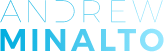












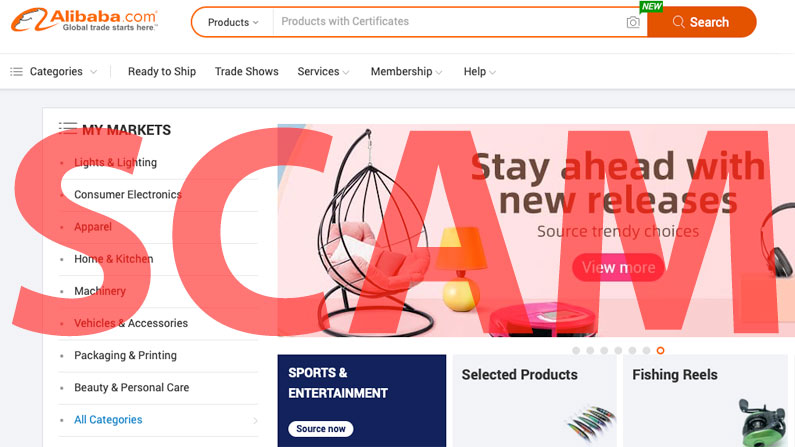
Can you print a dymo label immediately/automatically on barcode scan?
Hi Cheryl,
You mean, print what you scan?
I’m sure you can create such a functionality within an Excel spreadsheet, yes.
Andrew
Thank you for this article. My postage labels are printing much quicker now!
Can you please tell me if you have come up with a way to get the labels to come out of the Dymo machine in a roll? Having to roll them up every time I print lots of labels is driving me crazy!
Thank you!
Hi Carrie,
I know the feeling, lol!
There are label rewinders, check them out on eBay.
I haven’t bought one though as not sure how accurate they are.
Thanks,
Andrew
Hi Andrew, Thanks for taking the time to look into this.
I’m still really confused about something. I use eBay’s ‘Print Postage Label’ option for 75% off my labels (payment is made to Royal Mail), myHermes with the rest a mixture of Amazon labels and some Royal Mail Click & Drop.
At the moment I am one of those crazies that prints the label on a normal printer, cuts it out and sellotapes it down – it’s a huge productivity killer.
My question is, with a varied amount of labels needed what kind of solution should I be looking at? There has to be a better solution but I don’t think I should be clogging up my desk with DYMO printers everywhere? Or should I? I know you said you have many for various purposes but would it be the solution for someone just needing something for prepaid postage labels?
Thank you!
I’m afraid there are no simple, one stop solution for this problem.,,
As you can see, I use TWIN Dymo model which allows me to have 2 different rolls/sizes in it at any given time. So that may help a bit.
Alternatively, you can use systems like Linnworks which integrates label printing with many shipping services & your own specifications which would allow you to print all labels from one machine.
Thanks,
Andrew
Good post Andrew to the question, however I would argue it’s much better to use A4 label sheets for FBA. I go with the smallest 44-up as that’s what is output within Amazon’s system, however realistically you can just copy and paste the label and apply it to whatever size you want.
It really suits when you are sending lots of the same SKU regularly, as you can keep a few sheets pre-printed.
However, it still works with many SKU’s, as you can enter how many of each SKU FBA label you want.
I know you like cost comparisons 🙂 so at 44-up then you’re talking about 4400 labels for £5 (plus your toner, which needs to be added unlike no cost thermal).
Hi Paul,
Yes, that’s another option of course although I haven’t seen those label sheets that cheaply (100 for £5), if you have a link, feel free to share it.
I personally like using Dymo for this as then I can use the finished label roll into label applicator making the labelling process much faster and more efficient.
Thanks,
Andrew
Hi Andrew,
In fact I get my laser labels from 3wmltd, they are £2.94 to £3.10 +VAT for 100:
http://www.officesuppliesplease.co.uk/acatalog/233-E7FB3D99D1FCEE5.prd
That brand doesn’t have 44-up so I buy them from the Blink brand from Ebay (but I buy them in 1000s as I get through a lot on Amazon):
http://www.ebay.co.uk/itm/A4-avery-compatible-Blick-Adhesive-Labels-2-230-Labels-Per-Sheet-Round-Corner-/161995247789?var=&hash=item25b7ab50ad:m:mvAVnMVNtWDrnJFHsS8hc6g
I see your point on the label gun (do you have a recommended one?) and definitely a good idea, time is money and it adds up when you are labelling lots of products!
Paul
Hi Paul,
Thanks for sharing these.
We use Towa label gun/applicator as well as Herma manual labelling machines.
Thanks,
Andrew
Thanks Andrew, something to look into! Roughly how much are the Herma manual labelling machines?
There are several models available, Herma 100 is about £400 – £500.